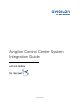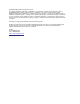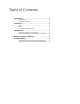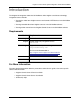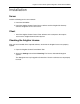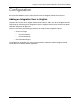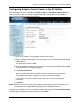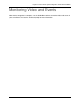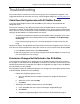Owner's manual
Avigilon Control Center System Integration Guide with S2 NetBox
6
Troubleshooting
This section contains solutions to issues that may appear in the Avigilon S2 integration. If the
suggested solutions do not resolve your issue, contact Avigilon Support at
support@avigilon.com.
Video Does Not Synchronize with S2 NetBox Events
If you have linked Avigilon cameras with S2 NetBox events, video is not recorded for the
configured events.
This may be caused by a time difference between the S2 NetBox and the server where the
integration is installed. The S2 NetBox and the integration server can be running in different time
zones, but there can be no more than 5 minutes off from the Coordinated Universal Time (UTC)
setting on the S2 NetBox or a communication error occurs.
• To check the time difference between the S2 NetBox and the integration server, open
the S2 NetBox web client and expand the left menu to Monitor > Live Monitoring >
Activity Log.
On the Activity Log page, there is a live clock displayed in the top left corner of the
page.
Compare the clock in the S2 NetBox web client with the clock on the integration server. If there is
more than a 5 minute time difference from UTC, correct the server clock to match the S2 NetBox.
1. In the Windows Control Panel, click Date and Time.
2. Manually change the server’s minute setting to match the S2 NetBox. Be aware of any
time zone difference in the settings.
Permission Changes Not Reflected in the S2 NetBox
If you change the integration user’s permissions in the Avigilon Control Center Client software,
the changes are not reflected in the S2 NetBox. For example, you decide to remove the Use PTZ
Controls permission for the integration user. When the integration user logs in to the S2 NetBox,
the PTZ controls are still available.
The integration needs to be rebooted to apply the user changes from the Avigilon Control Center
to the S2 NetBox. Perform one of the following:
• Reboot the integration gateway service.
a. Open the Windows Services window and locate the Avigilon to S2 Gateway
Service.
b. Select the service and click Stop.
c. Click Start.
• Reconfigure the Avigilon Control Center in the S2 NetBox
a. In the S2 NetBox web client, open the Configure Avigilon NVR page.
b. Click Delete.
c. Complete Configuring Avigilon Control Center in the S2 NetBox on page 4.