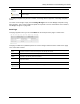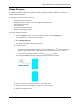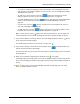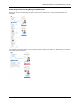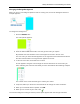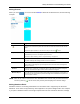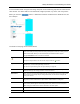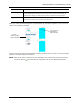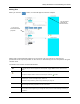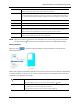Manual
Identity Enrollment and Credentialing User Guide
28
Badge Designer
The Badge Designer enables the qualified operator to design badge templates for inclusion in
badge holder credentials.
The Designer consists of these features:
• User-defined field definitions
• Background color selection for both badge and components
• Photo frame placement
• Text placement
• Logo and insignia placement
• Double-sided badge support
To create a badge template:
1. From the Setups section on the home page, mouse over the Settings link.
The available menu sub-options drop down.
2. Select Badge Designer.
The Badge Template Listing page appears.
3. Do one of these:
• To copy an existing badge template, click the duplicate icon, , to the right of the
badge template you want to copy. When the copy appears in the list, click on it.
• To create a new badge template, click the button.
The designated Badge Designer Add page appears like this example:
4. Enter a name for this badge template in the 'Name' field.
5. Specify the size of the badge you require in the 'Size' field.
6. Design the badge like this: