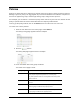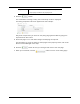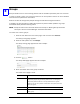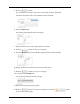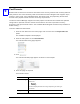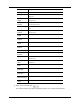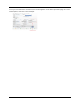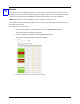User Manual
38
4. Click the button.
The confirmation message, “Policy was successfully created.” displayed.
The Policy properties edit screen appears like this example:
Only those components you select on the policy page (plus the Mercury page) are
represented on this screen.
5. Click each page in turn and make changes to that page as required.
For information on using the fields on other pages of this property sheet, refer to the
Access Control Manager online help.
6. Click the button to save your changes and move to the next page.
7. When you’re finished, click the button to return to the listing page.
Output Check this box to indicate that this policy affects outputs.
An output page is added to this property sheet.