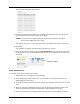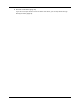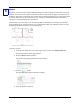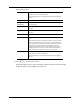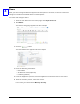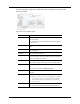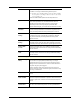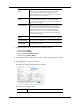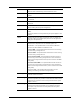User Manual
22
The Door Add page expands to include basic door configuration values, like the
following example:
The fields on this page include:
Name Enter the name of this panel.
Partitions From the window, select the partitions to which this door
should be added.
Only those partitions currently defined by the system appear
in this window.
Alt Name Enter a description of this panel, such as 'front door' or 'lab
door'.
Address This is a display-only field that is generated by the Access
Control Manager.
Location Enter the location of this door.
Appliance From the drop-down pick list, select a appliance to which this
door is connected.Only those appliances previously defined
by this system appear on this list.
Panel Specifies the panel to which the door is to be assigned. Select
one of the previously defined panel from the drop-down list.
Vendor Select the appropriate door manufacturer from the drop-down
list.
Currently, the only option is Mercury Security.
Installed Check this box to indicate that this door is communicating with
the panel.
Access Type Select the Access Type from the drop-down list.
Note: If the access type is a paired door (paired master or paired
slave), the Door Add page re-displays with the additional
field, Paired Door. Select the Paired Door option from the
drop-down list.
Door Mode Specifies the entry mode for the door when online with the
host. Select the Door Mode option from the drop-down list.