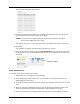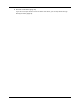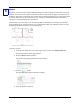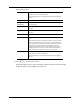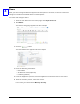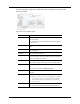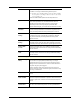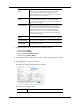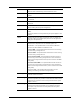User Manual
21
Doors
After you have configured both the appliance and the panels it controls, it is time to create and
configure each door associated with the created panels.
To create and configure doors:
1. From the icon task bar on the home page, click Physical Access.
2. Click Doors.
The Doors Listing page appears like this example:
3. Click the button.
The Door Add screen appears like this example:
4. Enter the following information:
• Door Name
• An Alternate name (optional)
• Location (optional)
5. From the ‘Appliance’ pick list, select the appliance to which this door is connected.
6. From the ‘Vendor’ pick list, select the vendor.
In this case, you should select Mercury Security.
4