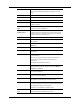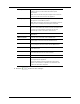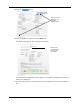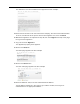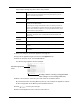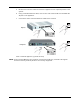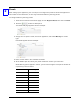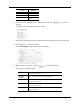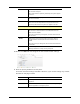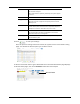User Manual
13
Panels
After setting up the appliance, your next step is to configure the panels to which this appliance is
connected. For this document, we are only interested in Mercury Security panels.
To configure Mercury Security panels:
1. From the icon task bar of the home page, click on Physical Access then click on Panels.
2. Click the button to add a panel.
The Panel Add page appears like this example:
3. Assign the new panel a name, choose an appliance, and select Mercury for vendor
type.
New fields appear like this example:
4. Place a check mark in the ‘Installed’ checkbox.
5. At the ‘Model’ pick list, select your panel model then choose your time zone.
While Mercury panels appear in this list, you can also configure Lenel panels. A table of
equivalency is shown below:
Lenel Mercury
LNL-500 SCP-C
LNL-1000 SCP-2
LNL-2000 SCP-E
LNL-2200 EP1502
LNL-3300 EP2500
LNL-2210 EP1501
LNL-1100 MR16in
LNL-1200 MR16out
2