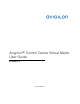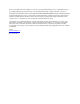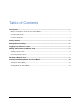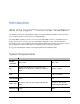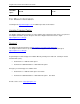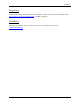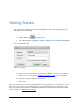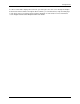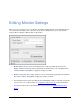User guide
Getting Started
1. After you install the Avigilon Control Center Virtual Matrix software, launch the application by
performing one of the following:
o Double-clicking the
desktop shortcut
o Select All Programs or All Apps > Avigilon > Avigilon Control Center Virtual Matrix.
2. You are prompted to login.
Figure A. Log In dialog box
1.
a. In the Log in to drop down list, select the Site you want to connected to. If the Site you
want to access is not listed, see Logging Into and Out of a Site
for more information.
b. Enter the username and password for the Site.
c. Click Log In.
Once you are logged in, a View is automatically added to each monitor that is connected to the system.
When you move your mouse, the settings dialog box is automatically displayed on all monitors. If you
leave your monitor idle, the dialog box will automatically hide itself. For more information about editing
monitor settings, see Editing Monitor Settings
.
4