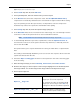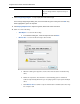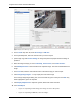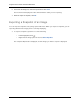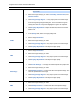User Manual
Avigilon Control Center Standard Web Client
62
Note:
The Resolution field automatically maintains the image
aspect ratio.
2. Select the image overlays you want: Timestamp, Camera name, and
Camera location.
3. Click Change Image Region... to only export part of the video image.
In the Change Image Region dialog box, move and resize the green
overlay then click OK. Only areas highlighted in green are exported.
4. Click Display Adjustments to adjust the Gamma, Black Level and/or
White Level.
JPEG
1. In the Quality field, select an image quality level.
2. Set the image Resolution.
3. Select the image overlays you want.
4. Click Change Image Region to only export a part of the video image.
5. Click Display Adjustments to modify the image quality.
TIFF
1. Set the image Resolution.
2. Select the image overlays you want.
3. Click Change Image Region to only export a part of the video image.
4. Click Display Adjustments to modify the image quality.
Print Image
1. Click Printer Settings... to change the selected printer and paper size.
2. Select the image overlays you want.
3. Click Add Export Notes... to add notes about the exported image. The
notes are printed below the image.
4. Click Change Image Region to only export a part of the video image.
5. Click Display Adjustments to modify the image quality.
PDF
1. Select the image overlays you want.
2. Click Add Export Notes... to add notes about the exported image.
3. Click Change Image Region to only export a part of the video image.