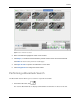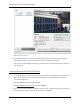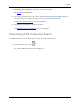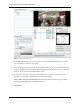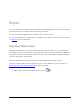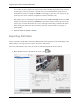User Manual
Search
47
Viewing POS Transaction Search Results
1. In the Search Results area, select a search result. The event is highlighted on the Timeline
and the video is displayed in the image panel. Details about the search result are
displayed to the right.
2. Use the Timeline controls to review the event.
See Playing Back Recorded Video for more information.
3. If the search result is linked to multiple cameras, select a camera from the drop down list
above the image panel to change the video that is displayed.
4. Click Export this event to export the selected event video.
See Export for more information.
5. Click Bookmark this event to bookmark the selected search result.
See Bookmarking Recorded Video for more information.
6. To export all listed search results, click Export results to a file and save the file. The search
results can be saved as either a CSV or TXT file.