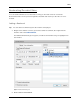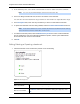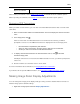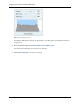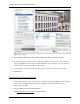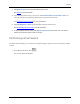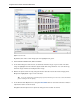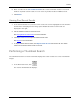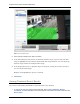User Manual
Video
35
Export a bookmark
Click Export then complete the Export tab.
When editing a bookmark, refer to Adding a Bookmark for details about the editable options.
When exporting a bookmark, refer to Export for information about the export options.
Reviewing POS Transactions
While you watch recorded video, you can also review the POS transactions that occurred at the
same time.
1. Select a camera that is linked to the POS transaction source and display the camera's recorded
video
2. In the image panel, click
.
If there is more than one POS transaction source linked to the camera, you will be
prompted to select one. The POS transactions are displayed in the next image panel.
o Each transaction is separated by date and time.
o When you select a transaction, the video jumps to that event on the Timeline.
o Scroll up or down to see other recorded POS transactions.
3. To display cameras that are linked to the POS transaction source, click
in the POS
transaction image panel.
If multiple cameras are connected to the POS transaction source, you will be prompted to
select one.
4. Use the Timeline to review the video in more detail.
For more information about Timelines, see Playing Back Recorded Video
.
If you want to find a specific POS transaction, see Performing a POS Transaction Search.
Making Image Panel Display Adjustments
You can change the image panel display settings to bring out video details that are hard to see
with the image panel's default settings.
1. Right-click an image panel and select Display Adjustments....