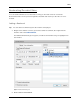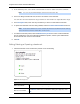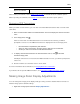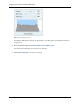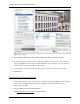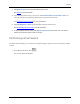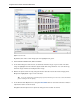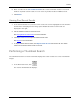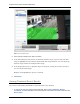User Manual
Avigilon Control Center Standard Web Client
34
3. In the Cameras pane, select all the cameras that need to be attached to this bookmark.
Note: You can only bookmark multiple cameras from the same Site.
4. In the Time Range to Bookmark area, enter the full duration of the bookmark.
You can also move the black time range markers on the Timeline to adjust the time range.
5. In the Description field, enter extra any information you want to include with the bookmark.
6. To protect the bookmark video from being deleted, select the Protect bookmark data check box.
Note: Protected bookmarks are never deleted. Be aware that bookmarked video take up
space and can become the oldest video on the server.
7. To make the bookmark private, select the Bookmark is private check box. Private bookmarks
are only visible to the user who marked the bookmark as private, and the system administrator.
No one else will have access to the bookmark.
8. Click OK.
Editing, Deleting or Exporting a bookmark
1. Click the bookmark on the Timeline then perform one of the following:
Figure B. Bookmark properties
To
Do this...
Edit a bookmark
Click
Edit then make your changes.
Delete a bookmark
Click
Delete. When the confirmation dialog box appears, click
Yes
.