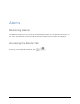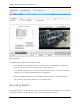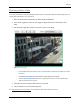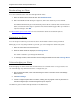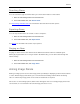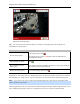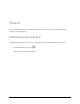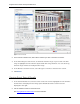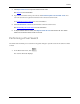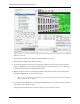Instruction Manual
Alarms
45
Searching Alarms
You can search through an alarm's history to review other instances of the alarm.
1. Select an acknowledged alarm from the Alarms list.
2. In the alarm details area, click Search Alarm.
See Performing an Alarm Search for information about the alarm search options.
Exporting Alarms
You can export alarm video for review on other computers.
1. Select an acknowledged alarm from the Alarms list.
2. In the alarm details area, click Export Alarm.
See Export for information about the export options.
Purging an Alarm
Purging an alarm removes the alarm from the Alarms list until the alarm is activated again.
Although purged alarms are no longer listed in the Alarms list, you can still search through the
alarm's history.
1. Select an acknowledged alarm from the Alarms list.
2. In the alarm details area, click Purge Alarm.
Arming Image Panels
Arming an image panel reserves the image panel specifically for displaying video linked to alarms
or rules. Armed image panels allow you to review and acknowledge alarms while monitoring
video in a View. Any image panel can be armed or disarmed as required.
If there are no armed image panels, alarm video will appear in the next empty image panel in the
current View, or in a new View if all current image panels are in use.