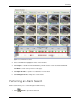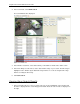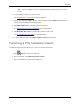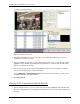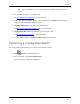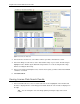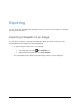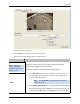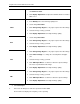User Manual
Searching
47
Tip: You can change the size of the image panel by moving the edge of the search
results.
2. Use the Timeline controls to review the event.
See Playing Back Recorded Video
for more information.
3. If the event is linked to multiple cameras, select a camera from the Camera drop down list to
change the video displayed in the image panel.
4. Click Export this event to export the selected event video.
See Exporting Recorded Video and Images
for more information.
5. Click Bookmark this event to bookmark the selected search result.
See Bookmarking Recorded Video
for more information.
6. To export all listed results, click Export results to a file and save the file.
Performing a POS Transaction Search
The POS Transaction Search allows you to search for specific transactions.
1. Click Search to open the Search tab.
2. In the Search tab, select POS Transactions Search.
The Search: POS Transactions tab is displayed.