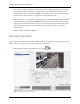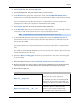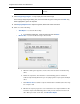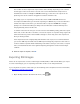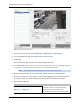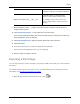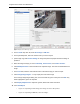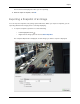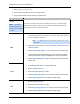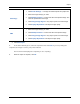Manual
Table Of Contents
- Table of Contents
- Introduction
- Accessing the Web Client
- Views
- Video
- Search
- Export
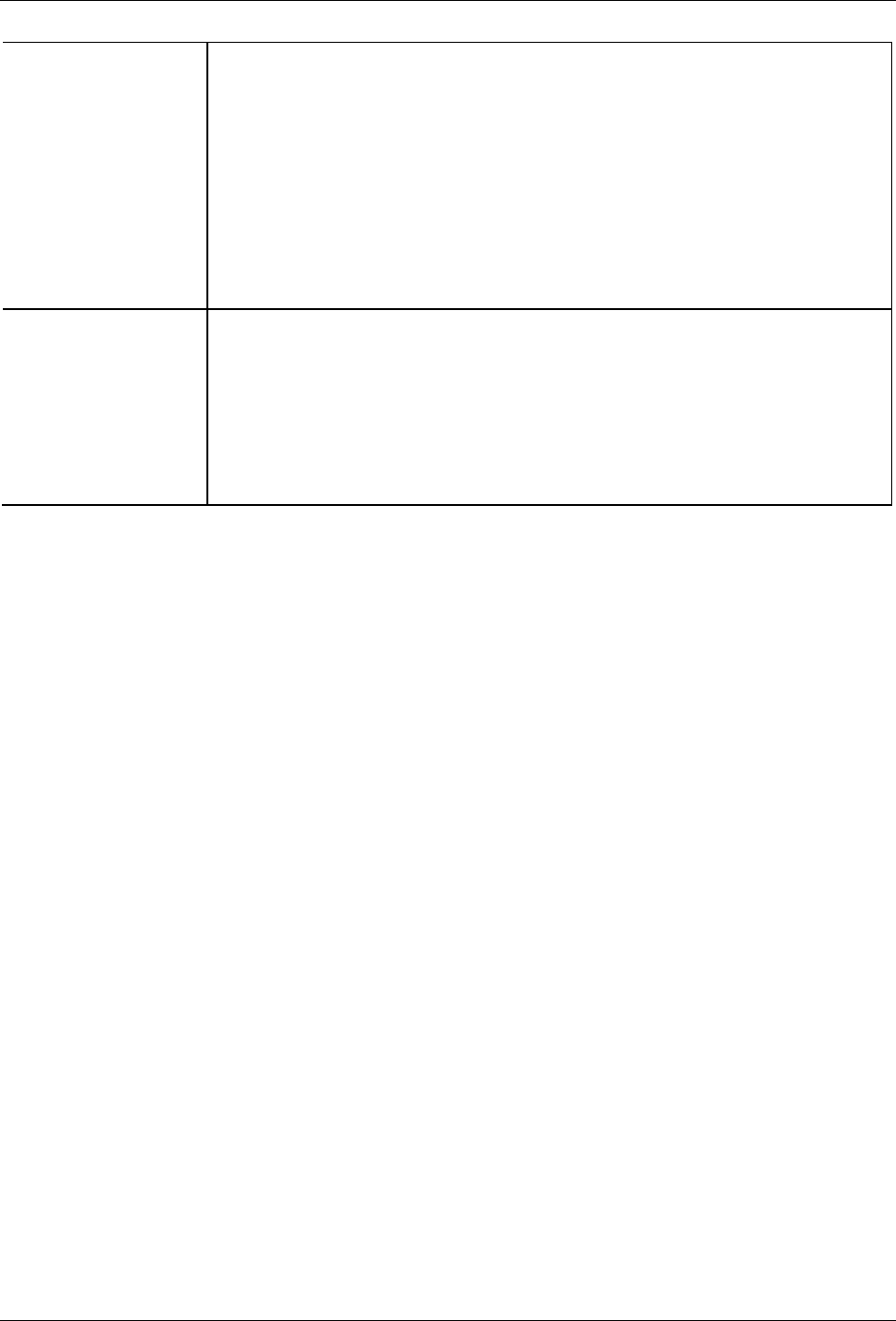
Export
49
Print Image
1. Click Printer Settings... to change the selected printer and paper size.
2. Select the image overlays you want.
3. Click Add Export Notes... to add notes about the exported image. The
notes are printed below the image.
4. Click Change Image Region to only export a part of the video image.
5. Click Display Adjustments to modify the image quality.
PDF
1. Select the image overlays you want.
2. Click Add Export Notes... to add notes about the exported image.
3. Click Change Image Region to only export a part of the video image.
4. Click Display Adjustments to modify the image quality.
4. Click Start Export.
5. In the Save As dialog box, name the export file and click Save. If you are printing the
snapshot, the image is sent to your printer instead.
The Preview area displays the snapshot you are exporting.
6. When the export is complete, click OK.