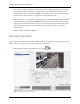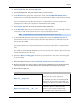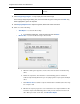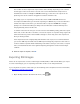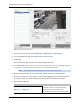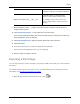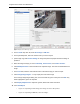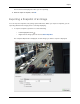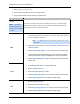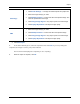Manual
Table Of Contents
- Table of Contents
- Introduction
- Accessing the Web Client
- Views
- Video
- Search
- Export
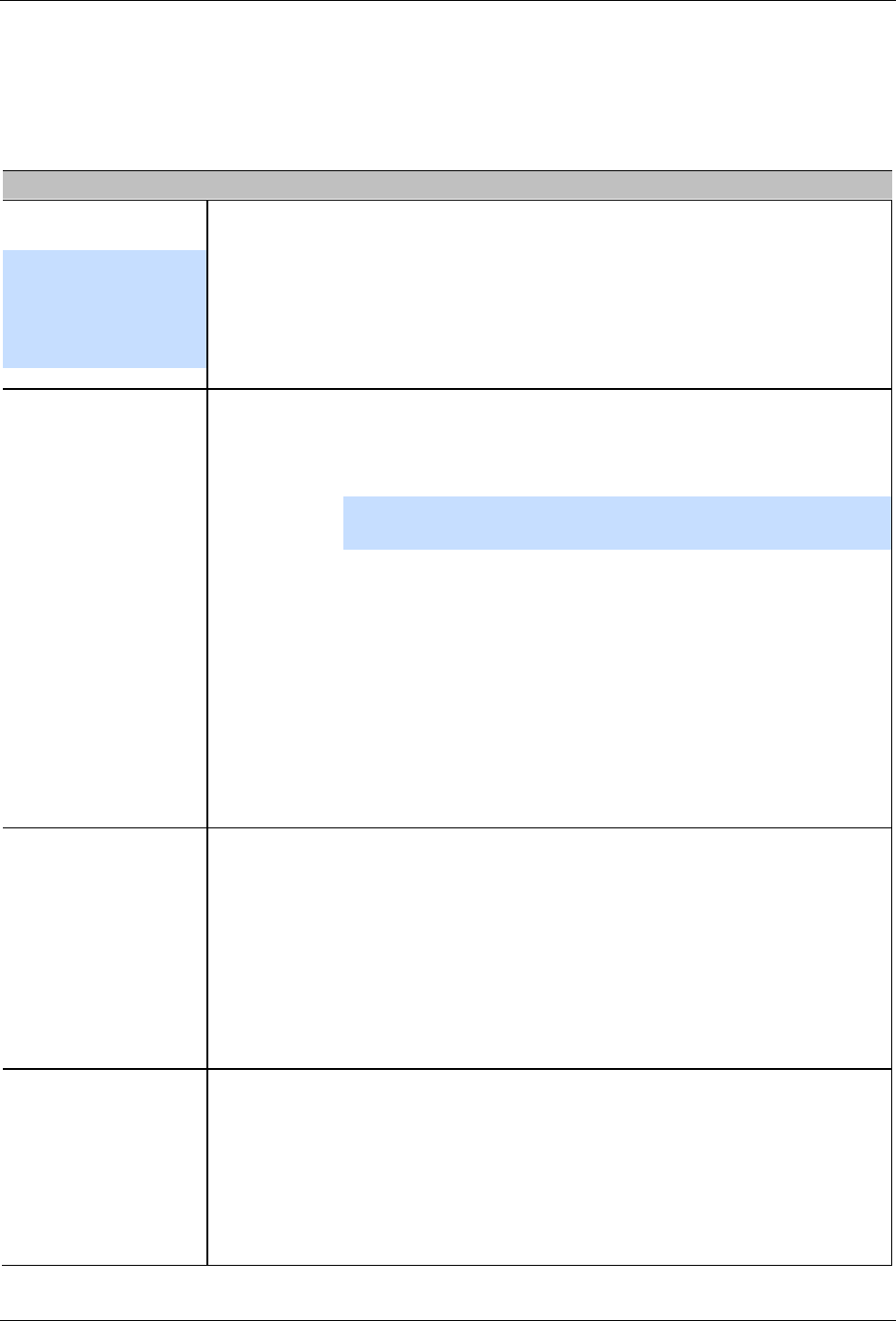
Avigilon Control Center Core Web Client
48
Figure A. Export tab for Snapshot export
2. In the Format drop down list, select an export format.
3. For the selected export format, define your preferences:
Format
Export options
Native
Note:
The Native
format requires the
Control Center Player
to view.
This is the recommended export format because the exported image
maintains its original compression and can be authenticated against
tampering in the Control Center Player.
PNG
1. In the Resolution field, select a resolution for the video image. You
can manually enter the resolution or click the drop down arrow to
select a standard resolution.
Note: The Resolution field automatically maintains the image
aspect ratio.
2. Select the image overlays you want: Timestamp, Camera name, and
Camera location.
3. Click Change Image Region... to only export part of the video image.
In the Change Image Region dialog box, move and resize the green
overlay then click OK. Only areas highlighted in green are exported.
4. Click Display Adjustments to adjust the Gamma, Black Level and/or
White Level.
JPEG
1. In the Quality field, select an image quality level.
2. Set the image Resolution.
3. Select the image overlays you want.
4. Click Change Image Region to only export a part of the video image.
5. Click Display Adjustments to modify the image quality.
TIFF
1. Set the image Resolution.
2. Select the image overlays you want.
3. Click Change Image Region to only export a part of the video image.
4. Click Display Adjustments to modify the image quality.