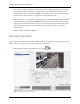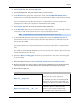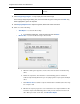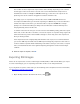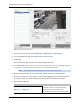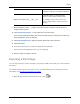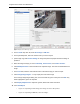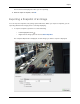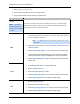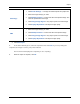Manual
Table Of Contents
- Table of Contents
- Introduction
- Accessing the Web Client
- Views
- Video
- Search
- Export
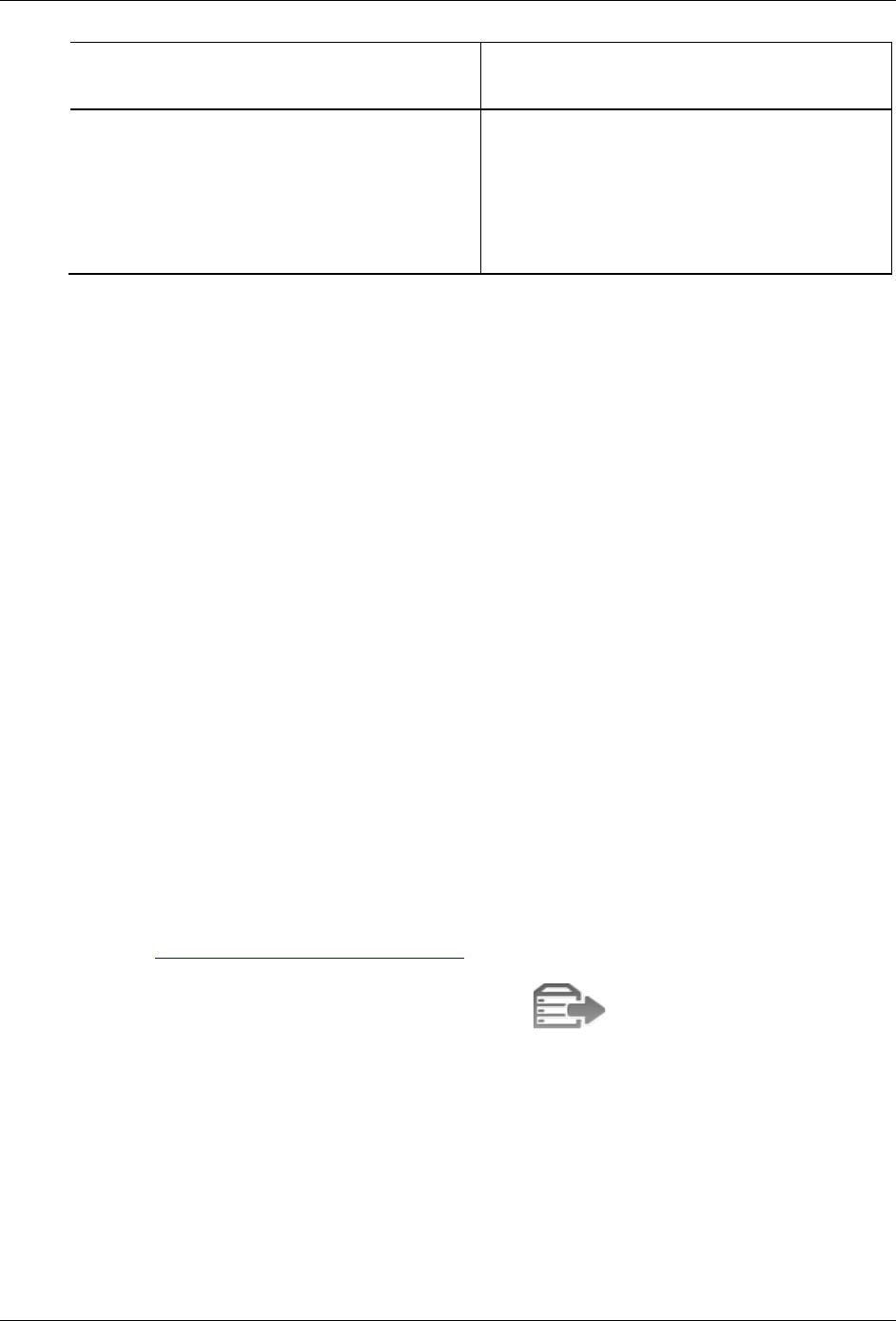
Export
45
images per second. If you select 1/2, only
15 images for that second will be exported.
Export one image every __ min __sec
Select this option to control the time
between each exported video image.
For example, if you enter 5 min. 0 sec.,
only one image will be exported every 5
minutes.
9. Select the Export at most __ images check box and enter a number to limit the amount of
images that are exported.
10. Click Change Image Region... to only export part of the video image.
In the Change Image Region dialog box, move and resize the green overlay then click OK. Only
areas highlighted in green are exported.
11. Click Display Adjustments to adjust the gamma, black level and/or white level.
12. Click Start Export.
13. In the Save As dialog box, name the export file and click Save.
The Preview area displays the video you are exporting.
14. When the export is complete, click OK.
Exporting a Print Image
You can export a frame of video directly to your printer or PDF, and include your notes related to
the image.
If you want to print a photo of the video you are currently watching, take a snapshot. For more
information, see Exporting a Snapshot of an Image
.
1. Open the Export tab. In the New Task menu, click .