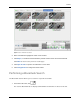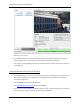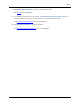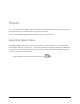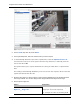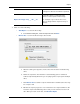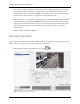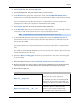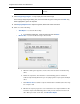Manual
Table Of Contents
- Table of Contents
- Introduction
- Accessing the Web Client
- Views
- Video
- Search
- Export
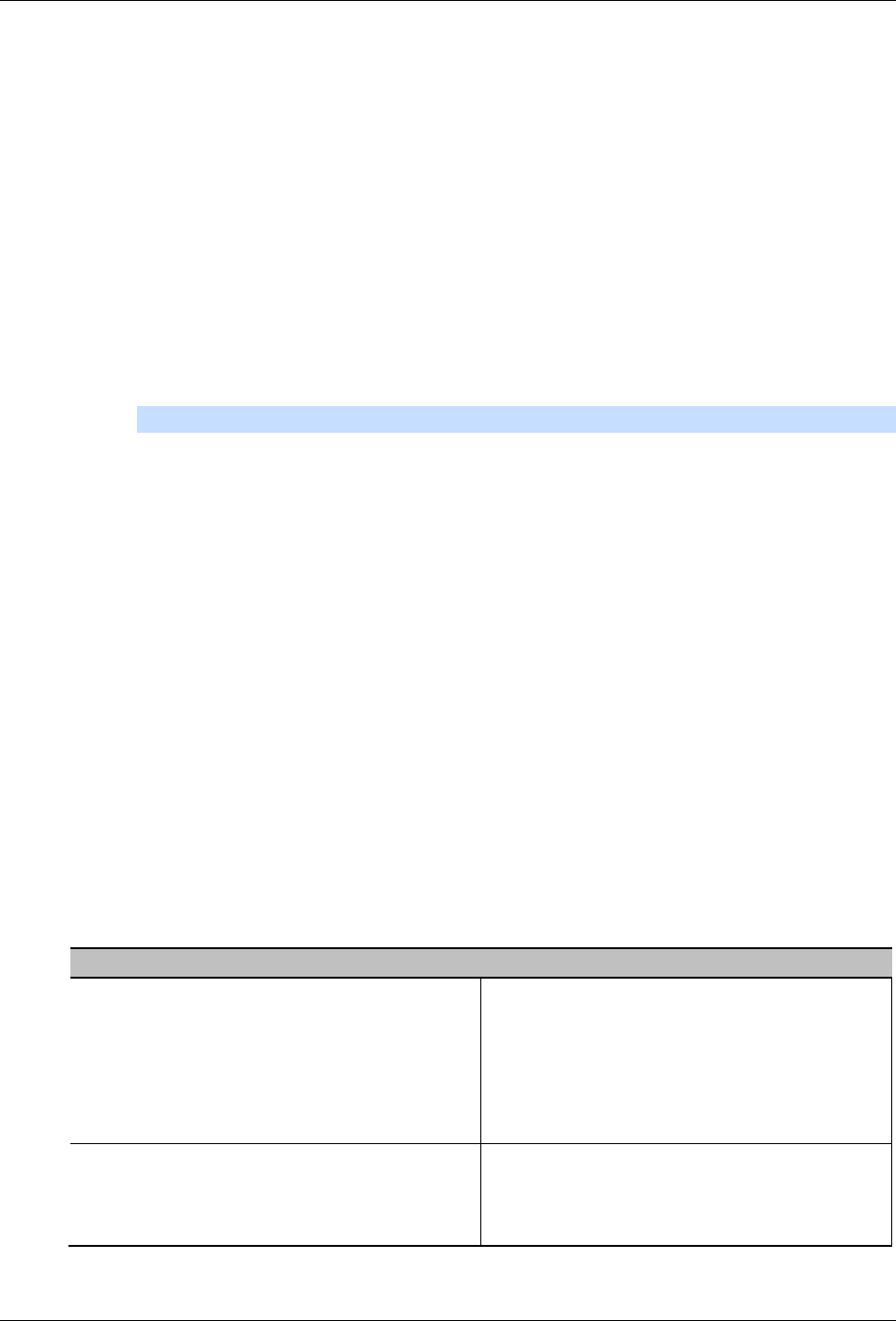
Export
41
2. In the Format drop down list, select AVI video.
3. In the System Explorer, select the camera video you want to export.
4. In the Encoder field, select the compression used. The VC-1 (Windows Media Video)
compression is included by default because it is tailored for high-resolution AVI encoding.
If you are planning to burn the export to disc, it is important to select a compression
method to help reduce the export size and maintain video quality.
5. In the Quality drop down list, select the exported image quality level.
6. In the Resolution field, select a resolution for the video image. You can manually enter the
resolution or click the drop down arrow to select a standard resolution.
Note: The Resolution field automatically maintains the image aspect ratio.
7. To automatically divide the export into separate files, select the Split file into sizes of:
check box then select one of the options from the drop down list, or manually enter the
size of each file in MB.
This option allows you to export smaller files for storing in a flash drive or optical media
later.
This setting is automatically disabled if you choose to burn the export to disc because the
system auto-detects the disc size.
8. Select the Skips recording gaps check box to avoid pauses in the video caused by gaps
in the recording.
9. Select the image overlays you want: Timestamp, Camera name, and Camera location.
10. Enter the time range you want to export. The time range is highlighted on the Timeline by black
time range markers. You can also drag the time range markers to modify the time range.
11. Set the export image rate:
Option
Description
Export at __ image rate
Select this option to control how many
images per second are exported.
For example, the video is streaming at 30
images per second. If you select 1/2, only
15 images for that second will be exported.
Export one image every __ min __sec
Select this option to control the time
between each exported video image.
For example, if you enter 5 min. 0 sec.,