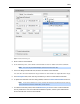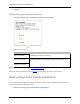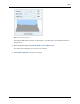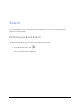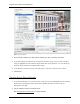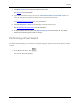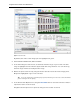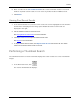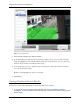Manual
Table Of Contents
- Table of Contents
- Introduction
- Accessing the Web Client
- Views
- Video
- Search
- Export
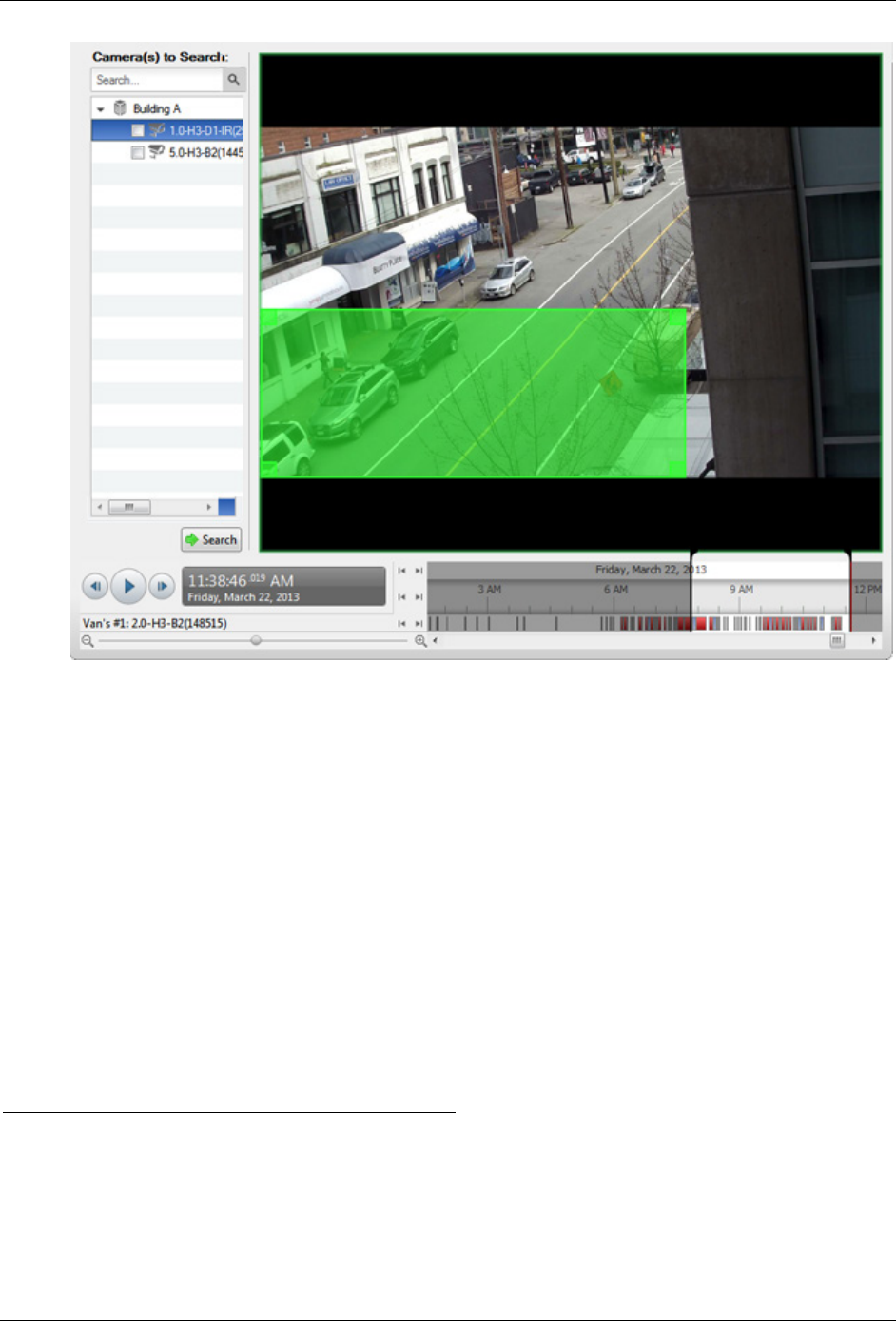
Avigilon Control Center Core Web Client
32
Figure A. Search:Thumbnails tab
2. In the Camera to Search area, select a camera.
3. In the Time Range to Search area, set the date and time range of your search. The time
range is highlighted on the Timeline by the black time range markers. You can also drag
the time range markers to modify the time range.
4. In the image panel, move or drag the edges of the green overlay to focus the search on
one area in the video image.
Only the area highlighted in green is searched.
5. Click Search.
Viewing Thumbnail Search Results
The search results display thumbnails at equal intervals on the Timeline.
1. To change the size of the search result thumbnails, select Large Thumbnails, Medium
Thumbnails, or Small Thumbnails from the drop-down menu above the search results and click
Search Again.