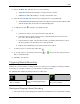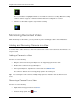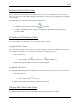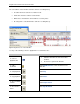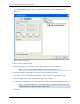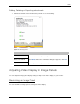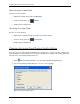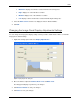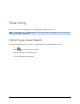Instruction Manual
Video
19
Displaying Recorded Video
Once a camera has been added to an image panel, you can choose to watch the camera's recorded
video. You can set the entire View to display recorded video, or only set specific image panels to display
recorded video.
Recorded video have a green border around the image panel.
To display recorded video in a View, click Recorded.
To switch a single image panel to display recorded video, right-click the image panel and
select Recorded.
Zooming and Panning a Video
The zoom and pan tools allow you to focus on specific areas in a video.
Using the Zoom Tools
The most common way to zoom in and out of the video image is to rotate the scroll wheel on your mouse.
The software also includes a set of Zoom tools that can be used with your mouse:
1. Select a Zoom tool:
o On the toolbar, click Zoom In Tool or Zoom Out Tool.
2. Click the image panel until you reach the desired zoom depth.
Using the Pan Tools
You can right-click and drag inside an image panel to pan the video image. Or, you can use the Pan tool:
1. Select the Pan tool:
o On the toolbar, click Pan Tool.
2. Drag the video image in any direction inside the image panel.
Playing Back Recorded Video
The Timeline displays when video was recorded and lets you play back the recordings.