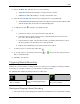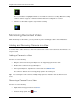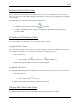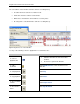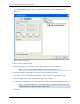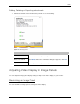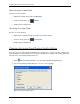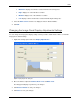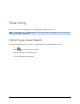Instruction Manual
Video
17
5. In the Tour Mode drop down list, select one of the following:
o Sequential: the PTZ camera will go to each preset in the set order.
o Random: the PTZ camera will go to each preset in random order.
6. Select the Set as default tour check box if you want this tour to run automatically.
o The Default Tour Idle Start Time field is now enabled, enter the amount of time the PTZ
camera must be idle for before this tour automatically begins.
7. To add a preset, click and a preset is added to the list.
6.
a. In the Preset column, select a preset from the drop down list.
b. In the Move Speed column, enter how fast you want the PTZ camera to move to this
preset. The speed is 80% by default.
c. In the View Time column, enter the amount of time you want the PTZ camera to stay at
this preset position. The view time is 10 seconds by default.
d. Repeat step 7 until all the presets for this tour have been added.
7. To remove a preset, select the preset then click .
8. To re-order a preset, select the preset then click or . The preset order only affects tours
that use Sequential mode.
9. Click OK to save the tour.
Triggering Manual Recording
Cameras are set up to follow a recording schedule. If a camera is not recording an event that you think is
noteworthy, you can tell the camera to record outside its recording schedule.
The following table explains the different camera recording states.
Blue = recording
Red = recording triggered by an
event
Grey = not recording
Starting and Stopping Manual Recording
In the top-left corner of the image panel, click the Record Indicator icon to start manual recording.