Specifications
Table Of Contents
- Contents
- Introduction
- Installation and Authorization
- Session and Track Features
- Advanced Editing Features
- Advanced Automation Features
- AutoJoin with Latch Mode
- Touch/Latch Mode
- Trim Mode
- Composite Automation Playlist
- Copy Track Automation to Sends
- AutoMatch
- Prime Controls for Writing Automation in Latch Mode
- Glide Automation
- Trim Automation
- Write Automation to the Start, End, or All of a Track or Selection
- Write Automation to the Next Breakpoint or to the Punch Point
- Overwrite or Extend Mute Automation
- Snapshot Automation
- Preview Automation
- Capture Automation
- VCA Master Track Automation
- Surround Features
- Pro Tools Audio Connections for 5.1 Mixing
- Configuring Pro Tools for Multichannel Sessions
- Default I/O Selectors in I/O Setup
- 5.1 Track Layouts, Routing, and Metering
- Routing Audio for Surround Mixing
- Multichannel Audio Tracks
- Multichannel Signal Routing
- Paths in Surround Mixes
- Example Paths and Signal Routing for a Surround Mix
- Introduction to Pro Tools Surround Panning
- Output Windows
- Surround Panner Controls
- Panning Modes
- Divergence and Center Percentage
- LFE Faders in Multichannel Panners
- Pan Playlists
- Surround Scope Plug-In
- Video Features
- Included Plug-Ins
- Index
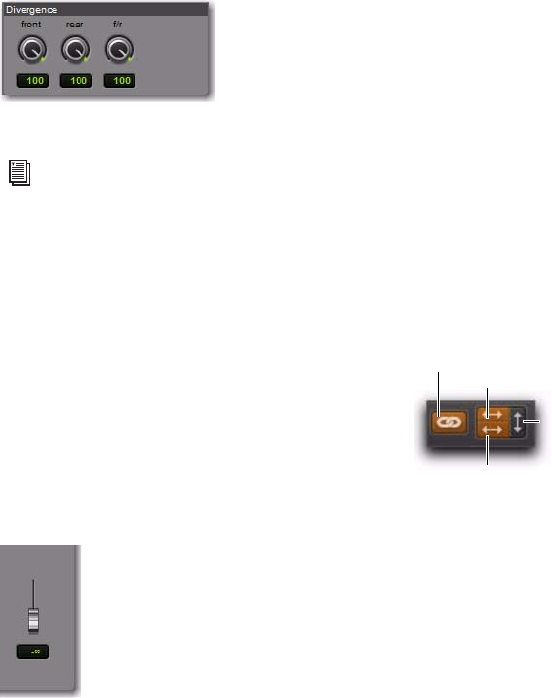
Chapter 6: Surround Features 91
Divergence Controls
Divergence determines the width of the panned
signal with respect to neighboring speakers. (For
more information, see the Pro Tools Sync & Sur-
round Concepts Guide). There are three Diver-
gence controls:
Front, Rear, and F/R Divergence Provide sepa-
rate, automatable divergence control over front
speakers, rear speakers, and between front/rear,
respectively.
Snap Pan to Speaker Icons
The Snap Pan to Speaker icons let you force the
panner to the speaker’s location. For example,
clicking on the upper left speaker moves the Pan
Location cursor to the upper left corner of the
X/Y Grid.
LFE Fader
The LFE fader is only available in “.1” surround
formats (5.1, 6.1, and 7.1).
The LFE fader determines how much of the cur-
rent track’s signal will be routed to the LFE chan-
nel. LFE faders in Track and Send windows can
follow groups. The Pro Tools LFE channel is al-
ways full-bandwidth. For more information on
how to use the LFE fader, see “LFE Faders in Mul-
tichannel Panners” on page 97.
Multichannel Panner Linking
Stereo tracks with multichannel outputs provide
left and right multichannel panners. The Out-
put window provides controls to link the left
and right channels for precise panning.
When you create a stereo track that is routed to
a multichannel output, the following pan link-
age controls are active by default:
• Link (links Left and Right pan controls)
• Front Inverse (inverts Left and Right pan
control linkage across front)
• Rear Inverse (inverts Left and Right pan
control linkage across rear)
The Front/Rear Inverse pan control is unlinked
by default.
Divergence controls
For examples of how divergence settings af-
fect output panning, see “Divergence and
Center Percentage” on page 95.
LFE fader
Stereo multichannel panner controls showing default
linking
Link
Front/Rear Inverse
Front Inverse
Rear Inverse










