Specifications
Table Of Contents
- Contents
- Introduction
- Installation and Authorization
- Session and Track Features
- Advanced Editing Features
- Advanced Automation Features
- AutoJoin with Latch Mode
- Touch/Latch Mode
- Trim Mode
- Composite Automation Playlist
- Copy Track Automation to Sends
- AutoMatch
- Prime Controls for Writing Automation in Latch Mode
- Glide Automation
- Trim Automation
- Write Automation to the Start, End, or All of a Track or Selection
- Write Automation to the Next Breakpoint or to the Punch Point
- Overwrite or Extend Mute Automation
- Snapshot Automation
- Preview Automation
- Capture Automation
- VCA Master Track Automation
- Surround Features
- Pro Tools Audio Connections for 5.1 Mixing
- Configuring Pro Tools for Multichannel Sessions
- Default I/O Selectors in I/O Setup
- 5.1 Track Layouts, Routing, and Metering
- Routing Audio for Surround Mixing
- Multichannel Audio Tracks
- Multichannel Signal Routing
- Paths in Surround Mixes
- Example Paths and Signal Routing for a Surround Mix
- Introduction to Pro Tools Surround Panning
- Output Windows
- Surround Panner Controls
- Panning Modes
- Divergence and Center Percentage
- LFE Faders in Multichannel Panners
- Pan Playlists
- Surround Scope Plug-In
- Video Features
- Included Plug-Ins
- Index
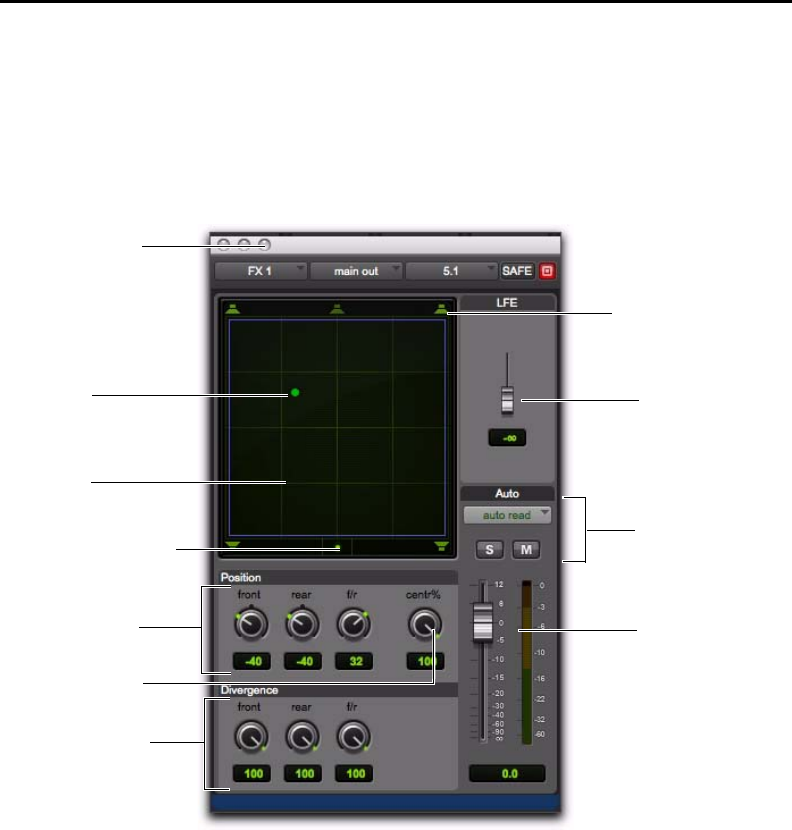
Chapter 6: Surround Features 89
Surround Panner Controls
When assigned to tracks or paths with four or more channels, the Output window provides an X/Y
Grid for surround panning. The speakers associated with the panner’s multichannel format are dis-
played in their relative positions outside the Panner Grid. These speakers are also used as Snap Pan to
Speaker controls.
This section identifies all the controls and features found in Pro Tools multichannel panners.
Figure 11. Output window with a 5.1-format multichannel panner
X/Y Grid
LFE fader
Track fader and meter
Position
(knob panners)
Divergence
Pan Location
cursor
Panning Mode button
Track Automation.
Solo, and Mute
Center %
Click to show meters
Snap Pan to Speaker icons










