Specifications
Table Of Contents
- Contents
- Introduction
- Installation and Authorization
- Session and Track Features
- Advanced Editing Features
- Advanced Automation Features
- AutoJoin with Latch Mode
- Touch/Latch Mode
- Trim Mode
- Composite Automation Playlist
- Copy Track Automation to Sends
- AutoMatch
- Prime Controls for Writing Automation in Latch Mode
- Glide Automation
- Trim Automation
- Write Automation to the Start, End, or All of a Track or Selection
- Write Automation to the Next Breakpoint or to the Punch Point
- Overwrite or Extend Mute Automation
- Snapshot Automation
- Preview Automation
- Capture Automation
- VCA Master Track Automation
- Surround Features
- Pro Tools Audio Connections for 5.1 Mixing
- Configuring Pro Tools for Multichannel Sessions
- Default I/O Selectors in I/O Setup
- 5.1 Track Layouts, Routing, and Metering
- Routing Audio for Surround Mixing
- Multichannel Audio Tracks
- Multichannel Signal Routing
- Paths in Surround Mixes
- Example Paths and Signal Routing for a Surround Mix
- Introduction to Pro Tools Surround Panning
- Output Windows
- Surround Panner Controls
- Panning Modes
- Divergence and Center Percentage
- LFE Faders in Multichannel Panners
- Pan Playlists
- Surround Scope Plug-In
- Video Features
- Included Plug-Ins
- Index
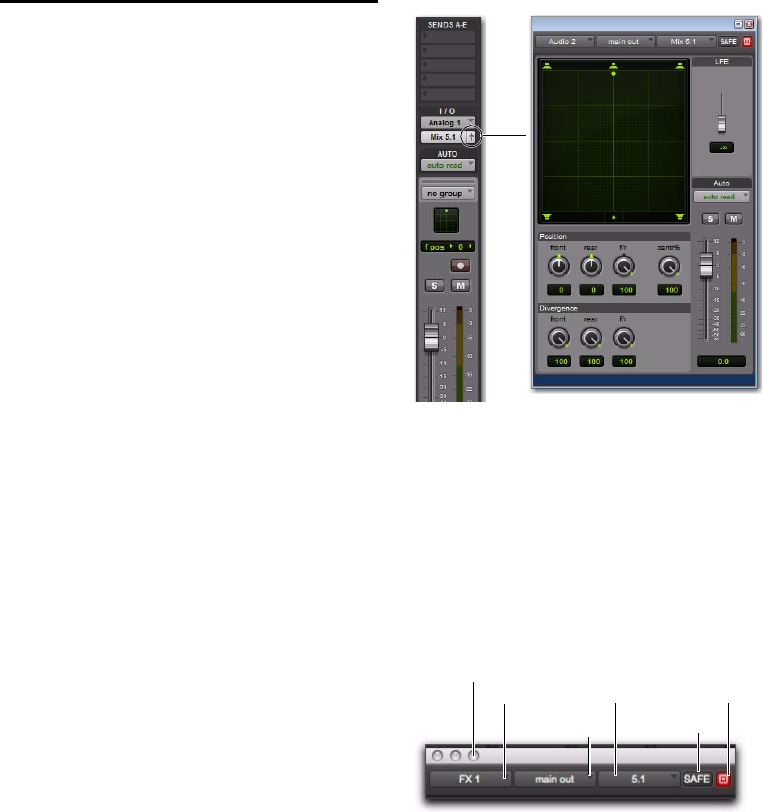
Complete Production Toolkit 2 Guide88
Output Windows
Output windows provide panning controls
(called panners), as well as standard Pro Tools
controls, for tracks of all mix formats (from 3-
channel LCR through 8-channel 7.1).
For information on Output window standard
controls, see “Standard Controls” on page 88.
For information on Output window panning
controls, see “Surround Panner Controls” on
page 89.
Some of the features of Output windows in-
clude:
• X/Y (joystick-style) panning
• 3-Knob panning
• Full Divergence and Center Percentage
control
• AutoGlide
• LFE feed
• Multichannel meters
• Pro Tools target window support
Multiple panners can be opened simultane-
ously, or a single window can display the cur-
rent panner.
To open an Output window:
Click the Output Window button (it’s the
small fader at the right edge of the Output selec-
tor for a track in the Mix or Edit window (I/O
View).
Standard Controls
All Output windows provide standard Pro Tools
controls for routing, path assignment and other
track features. These controls are located at the
top of all Output, Send, Insert, and Plug-In win-
dows. Some controls are specific to the type of
window.
Track Fader, Solo, Mute, and Auto
All Output windows provide track volume and
mute controls. You can adjust and automate
track volume, or mute, directly using these con-
trols. The larger fader and Mute button are
equivalent to those in the Pro Tools Mix win-
dow.
Opening a multichannel Output window
Panner Control section
Track selector
Output selector
Path selector
Target icon
Show meters
Automation Safe










