Specifications
Table Of Contents
- Contents
- Introduction
- Installation and Authorization
- Session and Track Features
- Advanced Editing Features
- Advanced Automation Features
- AutoJoin with Latch Mode
- Touch/Latch Mode
- Trim Mode
- Composite Automation Playlist
- Copy Track Automation to Sends
- AutoMatch
- Prime Controls for Writing Automation in Latch Mode
- Glide Automation
- Trim Automation
- Write Automation to the Start, End, or All of a Track or Selection
- Write Automation to the Next Breakpoint or to the Punch Point
- Overwrite or Extend Mute Automation
- Snapshot Automation
- Preview Automation
- Capture Automation
- VCA Master Track Automation
- Surround Features
- Pro Tools Audio Connections for 5.1 Mixing
- Configuring Pro Tools for Multichannel Sessions
- Default I/O Selectors in I/O Setup
- 5.1 Track Layouts, Routing, and Metering
- Routing Audio for Surround Mixing
- Multichannel Audio Tracks
- Multichannel Signal Routing
- Paths in Surround Mixes
- Example Paths and Signal Routing for a Surround Mix
- Introduction to Pro Tools Surround Panning
- Output Windows
- Surround Panner Controls
- Panning Modes
- Divergence and Center Percentage
- LFE Faders in Multichannel Panners
- Pan Playlists
- Surround Scope Plug-In
- Video Features
- Included Plug-Ins
- Index
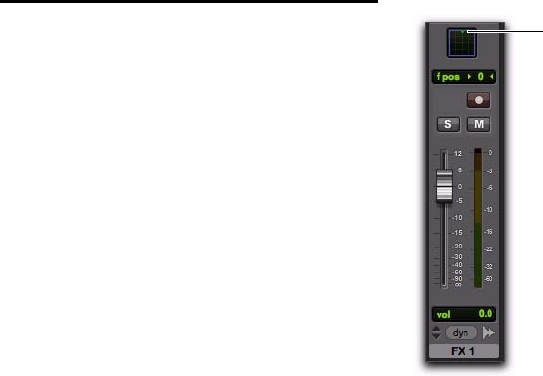
Chapter 6: Surround Features 87
Introduction to Pro Tools
Surround Panning
There are four different track panning methods
available:
• In the Edit window, using the reduced-height
Panner Grid in the I/O View
• In the Mix window, using the reduced-height
Panner Grid
• In the Output window, using the full-size
Panner Grid
• Through pan automation editing
Control surfaces provide additional panning op-
tions. Refer to the documentation for your con-
trol surface for more information.
Mix and Edit Window Panner Grids
In the Mix and Edit window, multichannel Pan-
ner Grids are displayed on tracks that have mul-
tichannel track or send output assignments.
To pan from the Mix or Edit window:
1 To pan in the Edit window, make sure I/O
View is being shown (View > Edit Window > I/O).
Panner Grids are always displayed in Mix win-
dow tracks that support panning.
2 Begin playback.
3 Click and drag on the appropriate multichan-
nel track’s Panner Grid in the Mix or Edit win-
dows.
The Pan Location cursor follows your move-
ments as long as you hold down the mouse but-
ton. Movements are scaled so that, once you
click to “grab” the Pan Location cursor, you do
not need to limit your movements to the small
Track Grid area.
Pan Location Cursor Color while Automating
The Pan Location cursor is green when the track
is in Automation Read mode, red in an Automa-
tion Touch, Latch, Touch/Latch, or Write
modes, and yellow in Automation Off (or Auto-
mation Suspend) mode.
In Trim mode, the Volume fader and LFE fader
are yellow.
Output windows provide additional features
and controls (and a much larger Grid). For de-
tails, see “Output Windows” on page 88.
Panning in the Track Grid
Click and drag to pan










