Specifications
Table Of Contents
- Contents
- Introduction
- Installation and Authorization
- Session and Track Features
- Advanced Editing Features
- Advanced Automation Features
- AutoJoin with Latch Mode
- Touch/Latch Mode
- Trim Mode
- Composite Automation Playlist
- Copy Track Automation to Sends
- AutoMatch
- Prime Controls for Writing Automation in Latch Mode
- Glide Automation
- Trim Automation
- Write Automation to the Start, End, or All of a Track or Selection
- Write Automation to the Next Breakpoint or to the Punch Point
- Overwrite or Extend Mute Automation
- Snapshot Automation
- Preview Automation
- Capture Automation
- VCA Master Track Automation
- Surround Features
- Pro Tools Audio Connections for 5.1 Mixing
- Configuring Pro Tools for Multichannel Sessions
- Default I/O Selectors in I/O Setup
- 5.1 Track Layouts, Routing, and Metering
- Routing Audio for Surround Mixing
- Multichannel Audio Tracks
- Multichannel Signal Routing
- Paths in Surround Mixes
- Example Paths and Signal Routing for a Surround Mix
- Introduction to Pro Tools Surround Panning
- Output Windows
- Surround Panner Controls
- Panning Modes
- Divergence and Center Percentage
- LFE Faders in Multichannel Panners
- Pan Playlists
- Surround Scope Plug-In
- Video Features
- Included Plug-Ins
- Index
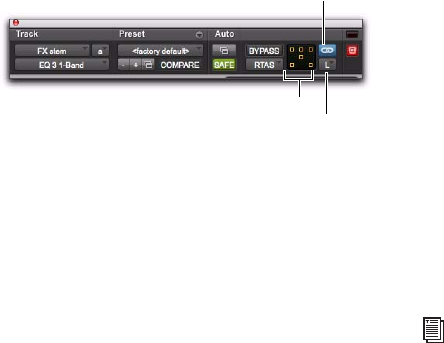
Complete Production Toolkit 2 Guide80
Linking and Unlinking Controls on
Multi-Mono Plug-Ins
When a multi-mono plug-in is used on a multi-
channel track of more than two channels, the
controls are normally linked. Adjusting the
Gain control on one channel, for example, will
adjust it for all channels.
If necessary, you can unlink plug-in controls on
specific channels of a track and edit them inde-
pendently. You can also selectively link the con-
trols of specific channels.
For example, to apply equal filter cutoffs to the
Ls and Rs (surround) channels in a 5.1 mix, you
could link enable just those channels in an un-
linked, multi-mono EQ plug-in. Adjusting the
controls in the plug-in window for either chan-
nel (Ls or Rs) adjusts the other, linked channel
as well.
Channel Selector Accesses a specific channel
within a multichannel track for plug-in parame-
ter editing. This menu appears only on multi-
mono plug-ins inserted on tracks with more
than two channels.
Master Link Button When enabled, links the
controls on all channels of a multi-mono plug-
in so that they can be adjusted in tandem.
Link Enable Buttons Let you selectively link the
controls of specific channels of a multi-mono
plug-in. Each square represents a speaker chan-
nel. The Master Link button must be disabled to
use the Link Enable buttons.
To unlink controls on a multi-mono plug-in:
Deselect the Master Link button. It is lit when
linked, unlit when unlinked.
To access controls for a specific channel:
Select the channel from the Channel selector.
To open a plug-in window for all channels of a
multi-mono plug-in:
Alt-click (Windows) or Option-click (Mac) the
Channel selector.
To link the controls of specific channels:
1 Deselect the Master Link button if it is not al-
ready deselected.
2 Click the Link Enable buttons for the channels
whose controls you want to link.
Channel selector and Link controls
Channel selector
Link Enable buttons
Master Link button
For more information on using plug-ins, see
the Pro Tools Reference Guide.










