Specifications
Table Of Contents
- Contents
- Introduction
- Installation and Authorization
- Session and Track Features
- Advanced Editing Features
- Advanced Automation Features
- AutoJoin with Latch Mode
- Touch/Latch Mode
- Trim Mode
- Composite Automation Playlist
- Copy Track Automation to Sends
- AutoMatch
- Prime Controls for Writing Automation in Latch Mode
- Glide Automation
- Trim Automation
- Write Automation to the Start, End, or All of a Track or Selection
- Write Automation to the Next Breakpoint or to the Punch Point
- Overwrite or Extend Mute Automation
- Snapshot Automation
- Preview Automation
- Capture Automation
- VCA Master Track Automation
- Surround Features
- Pro Tools Audio Connections for 5.1 Mixing
- Configuring Pro Tools for Multichannel Sessions
- Default I/O Selectors in I/O Setup
- 5.1 Track Layouts, Routing, and Metering
- Routing Audio for Surround Mixing
- Multichannel Audio Tracks
- Multichannel Signal Routing
- Paths in Surround Mixes
- Example Paths and Signal Routing for a Surround Mix
- Introduction to Pro Tools Surround Panning
- Output Windows
- Surround Panner Controls
- Panning Modes
- Divergence and Center Percentage
- LFE Faders in Multichannel Panners
- Pan Playlists
- Surround Scope Plug-In
- Video Features
- Included Plug-Ins
- Index
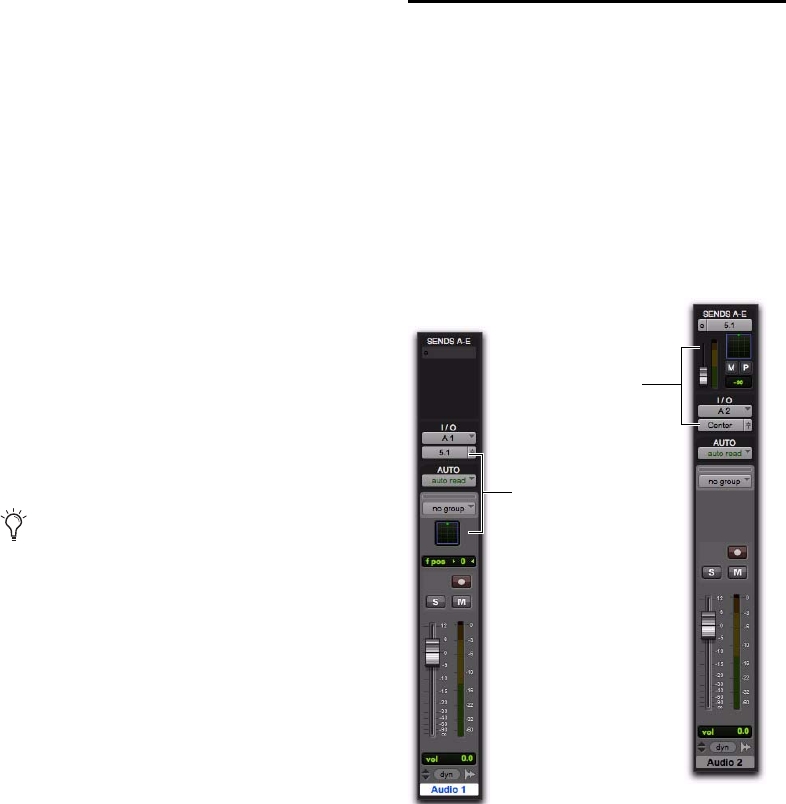
Chapter 6: Surround Features 77
Multiple Output Assignments and Track Format
When a track is assigned to more than one path
of differing formats, the main output for that
track will match the format of the assigned path
with the greatest number of channels.
Multiple Outputs and Automation Playlists
When a track has multiple output assignments,
Pro Tools sorts panning data appropriately for
each assigned path. For example, if you assign a
mono track to a stereo path and a 5.1 path si-
multaneously, that track will have a 5.1 panner
in the Mix or Edit window. When you pan the
track, Pro Tools interprets the 5.1 panning
moves into stereo panning moves.
This provides a type of parallel mixing. You can
create a variety of mixes of differing formats all
at the same time by routing your elements to
multiple paths.
Multichannel Signal Routing
To mix in a multichannel format, tracks are as-
signed to multichannel paths.
Tracks can be mixed in surround using the fol-
lowing two methods:
• By setting a track main output to a multichan-
nel path.
• By assigning a multichannel send to route au-
dio to a multichannel path.
Command-Control-click (Mac) or Control-
Start-click (Windows) any control in an
Output window to show its automation
playlist in the Edit window and view any
pan automation.
Two different ways to configure tracks for multichannel
mixing
This channel’s output path
is multichannel, so the
track provides a multichan-
nel panner
This channel’s main
output path is mono
(“Center music”). It
has a multichannel
send providing a multi-
channel panner










