Specifications
Table Of Contents
- Contents
- Introduction
- Installation and Authorization
- Session and Track Features
- Advanced Editing Features
- Advanced Automation Features
- AutoJoin with Latch Mode
- Touch/Latch Mode
- Trim Mode
- Composite Automation Playlist
- Copy Track Automation to Sends
- AutoMatch
- Prime Controls for Writing Automation in Latch Mode
- Glide Automation
- Trim Automation
- Write Automation to the Start, End, or All of a Track or Selection
- Write Automation to the Next Breakpoint or to the Punch Point
- Overwrite or Extend Mute Automation
- Snapshot Automation
- Preview Automation
- Capture Automation
- VCA Master Track Automation
- Surround Features
- Pro Tools Audio Connections for 5.1 Mixing
- Configuring Pro Tools for Multichannel Sessions
- Default I/O Selectors in I/O Setup
- 5.1 Track Layouts, Routing, and Metering
- Routing Audio for Surround Mixing
- Multichannel Audio Tracks
- Multichannel Signal Routing
- Paths in Surround Mixes
- Example Paths and Signal Routing for a Surround Mix
- Introduction to Pro Tools Surround Panning
- Output Windows
- Surround Panner Controls
- Panning Modes
- Divergence and Center Percentage
- LFE Faders in Multichannel Panners
- Pan Playlists
- Surround Scope Plug-In
- Video Features
- Included Plug-Ins
- Index
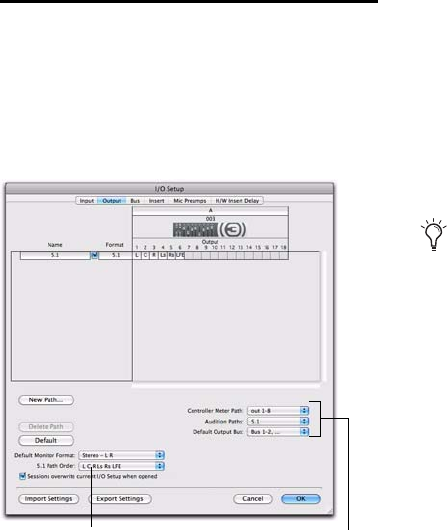
Chapter 6: Surround Features 73
Default I/O Selectors in I/O
Setup
The Output page and the Bus page of the I/O
Setup provide selectors for setting I/O defaults in
your multichannel sessions.
5.1 Path Order Selects the default track layout
(or, path order) for new 5.1 format (six-channel)
paths.
Controller Meter Path Selects the path that will
be shown in Pro Tools control surface output
meters. See “5.1 Tracks, Formats, Assignments,
and Metering” on page 72 for more informa-
tion.
Audition Paths Selects the monitoring path for
previewing audio in the Region List, Import Au-
dio dialogs, and DigiBase. Only outputs on your
primary interface can be used as your Audition
path.
Default Output Bus Selects the default output
bus path for all new tracks, for each supported
track format.
Default Path Order for 5.1 Tracks
You can specify the default track layout for all
new 5.1 format paths you create.
To choose a new default 5.1-format path order
(track layout):
1 Choose Setup > I/O.
2 Click the Output tab.
3 Use the 5.1 Default Path Order setting to select
the track layout you want (Film, SMPTE/ITU, or
DTS/ProControl Monitoring.
Default selectors in the I/O Setup dialog
5.1 Path Order I/O Setup Options
The New Track Default Output can be set to
bus paths, as well as output paths.










