Specifications
Table Of Contents
- Contents
- Introduction
- Installation and Authorization
- Session and Track Features
- Advanced Editing Features
- Advanced Automation Features
- AutoJoin with Latch Mode
- Touch/Latch Mode
- Trim Mode
- Composite Automation Playlist
- Copy Track Automation to Sends
- AutoMatch
- Prime Controls for Writing Automation in Latch Mode
- Glide Automation
- Trim Automation
- Write Automation to the Start, End, or All of a Track or Selection
- Write Automation to the Next Breakpoint or to the Punch Point
- Overwrite or Extend Mute Automation
- Snapshot Automation
- Preview Automation
- Capture Automation
- VCA Master Track Automation
- Surround Features
- Pro Tools Audio Connections for 5.1 Mixing
- Configuring Pro Tools for Multichannel Sessions
- Default I/O Selectors in I/O Setup
- 5.1 Track Layouts, Routing, and Metering
- Routing Audio for Surround Mixing
- Multichannel Audio Tracks
- Multichannel Signal Routing
- Paths in Surround Mixes
- Example Paths and Signal Routing for a Surround Mix
- Introduction to Pro Tools Surround Panning
- Output Windows
- Surround Panner Controls
- Panning Modes
- Divergence and Center Percentage
- LFE Faders in Multichannel Panners
- Pan Playlists
- Surround Scope Plug-In
- Video Features
- Included Plug-Ins
- Index
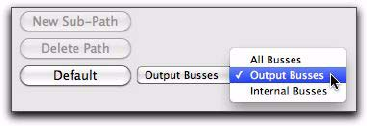
Complete Production Toolkit 2 Guide72
To define an LCRS path:
1 Choose Setup > I/O, and click the Output tab.
2 Click New Path.
3 Select LCRS from the Path Format selector.
4 Name the path LCRS.
5 In the Channel Grid, click in the box below
the first (left-most) audio interface channel for
the path. Pro Tools automatically fills up the ad-
jacent units to the right. If you click in the LCRS
row under channel 1, the LCRS path is assigned
to channels 1–4.
6 Select the Bus tab.
7 Select Output Busses from the Default selector.
8 Click the Default button.
9 Click OK to close the I/O Setup.
5.1 Tracks, Formats, Assignments, and
Metering
Path definitions in I/O Setup determine how au-
dio is routed through, and metered on, your au-
dio interfaces.
Pro Tools internal (on-screen) metering of 5.1
format paths always follows the Film track lay-
out:
L C R Ls Rs LFE
Pro Tools track layout of 5.1 format audio tracks
in the Edit window also conforms to the Film
layout (arranged top to bottom). See the illustra-
tion “5.1 Track Layouts, Routing, and Metering”
on page 74
.
In the I/O Setup dialog, you can route these sig-
nals out of your audio interfaces according to
any track layout (such as DTS or SMPTE/ITU).
To assign channels in a path:
Click and drag a channel to a new valid loca-
tion in the Grid. Other channel assignments will
move (shuffle) to accommodate dragged chan-
nels.
Selecting Output Busses from the Default selector










