Specifications
Table Of Contents
- Contents
- Introduction
- Installation and Authorization
- Session and Track Features
- Advanced Editing Features
- Advanced Automation Features
- AutoJoin with Latch Mode
- Touch/Latch Mode
- Trim Mode
- Composite Automation Playlist
- Copy Track Automation to Sends
- AutoMatch
- Prime Controls for Writing Automation in Latch Mode
- Glide Automation
- Trim Automation
- Write Automation to the Start, End, or All of a Track or Selection
- Write Automation to the Next Breakpoint or to the Punch Point
- Overwrite or Extend Mute Automation
- Snapshot Automation
- Preview Automation
- Capture Automation
- VCA Master Track Automation
- Surround Features
- Pro Tools Audio Connections for 5.1 Mixing
- Configuring Pro Tools for Multichannel Sessions
- Default I/O Selectors in I/O Setup
- 5.1 Track Layouts, Routing, and Metering
- Routing Audio for Surround Mixing
- Multichannel Audio Tracks
- Multichannel Signal Routing
- Paths in Surround Mixes
- Example Paths and Signal Routing for a Surround Mix
- Introduction to Pro Tools Surround Panning
- Output Windows
- Surround Panner Controls
- Panning Modes
- Divergence and Center Percentage
- LFE Faders in Multichannel Panners
- Pan Playlists
- Surround Scope Plug-In
- Video Features
- Included Plug-Ins
- Index
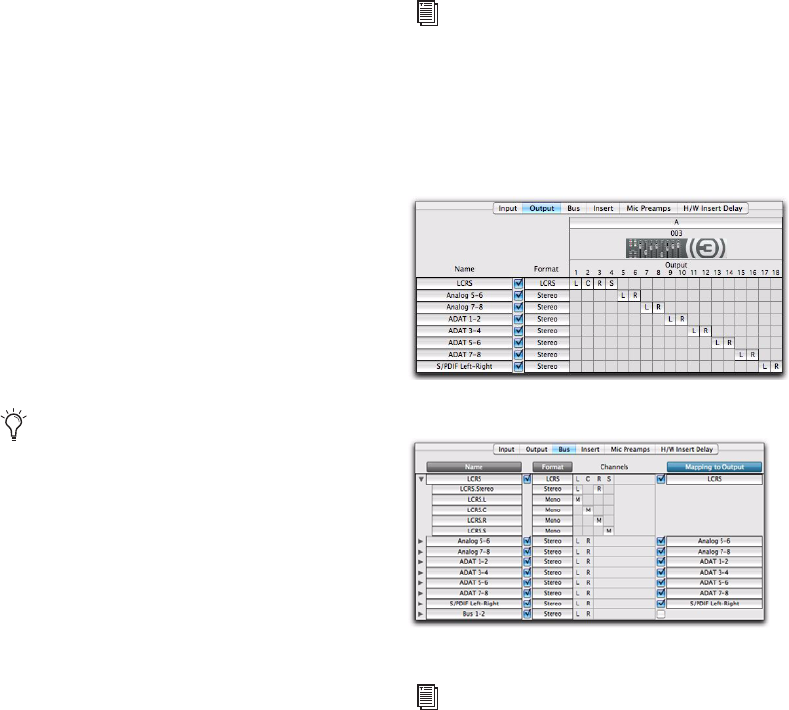
Chapter 6: Surround Features 71
Exporting I/O Settings
Exporting I/O Setup settings files lets you build a
library of multichannel setups for different
projects.
To export an I/O Setup settings file:
1 Choose Setup > I/O.
2 Click Export Settings.
3 Name and Save your current I/O Settings.
Custom Multichannel Paths
The I/O Setup dialog lets you create and custom-
ize signal paths for any supported multichannel
mixing format.
Multichannel paths and sub-paths are assigned
to inputs, outputs or internal busses in the
Channel Grid. When you select a preset 5.1
I/O Settings file, default layout for the corre-
sponding multichannel format paths you create
will match the selected format’s track layout.
In addition, the I/O Setup dialog, like the Main
page of the Hardware Setup dialog, provides
controls for routing the physical inputs and out-
puts on your audio interface to available inputs
and outputs in Pro Tools.
Reassigning Channels
The I/O Setup dialog and its Channel Grid also
let you assign Pro Tools Output channels to
physical outputs on your audio interface. This is
especially useful to route channels within a mul-
tichannel path, without having to re-patch your
audio interfaces.
You can assign paths to any required configura-
tion, limited only by your systems resources,
and the I/O Setup dialog requirements for chan-
nel overlapping and naming.
Example LCRS Setup
The following example shows one possible way
to configure the I/O Setup dialog to mix in
4-channel LCRS format, with a 003.
When creating 5.1 format paths, you can
specify the default track layout. See “De-
fault Path Order for 5.1 Tracks” on
page 73.
See also “Example Paths and Signal Rout-
ing for a Surround Mix” on page 83.
Example LCRS output paths
Example LCRS output bus main and sub-paths
For additional I/O Setup information, see
the Pro Tools Reference Guide.










