Specifications
Table Of Contents
- Contents
- Introduction
- Installation and Authorization
- Session and Track Features
- Advanced Editing Features
- Advanced Automation Features
- AutoJoin with Latch Mode
- Touch/Latch Mode
- Trim Mode
- Composite Automation Playlist
- Copy Track Automation to Sends
- AutoMatch
- Prime Controls for Writing Automation in Latch Mode
- Glide Automation
- Trim Automation
- Write Automation to the Start, End, or All of a Track or Selection
- Write Automation to the Next Breakpoint or to the Punch Point
- Overwrite or Extend Mute Automation
- Snapshot Automation
- Preview Automation
- Capture Automation
- VCA Master Track Automation
- Surround Features
- Pro Tools Audio Connections for 5.1 Mixing
- Configuring Pro Tools for Multichannel Sessions
- Default I/O Selectors in I/O Setup
- 5.1 Track Layouts, Routing, and Metering
- Routing Audio for Surround Mixing
- Multichannel Audio Tracks
- Multichannel Signal Routing
- Paths in Surround Mixes
- Example Paths and Signal Routing for a Surround Mix
- Introduction to Pro Tools Surround Panning
- Output Windows
- Surround Panner Controls
- Panning Modes
- Divergence and Center Percentage
- LFE Faders in Multichannel Panners
- Pan Playlists
- Surround Scope Plug-In
- Video Features
- Included Plug-Ins
- Index
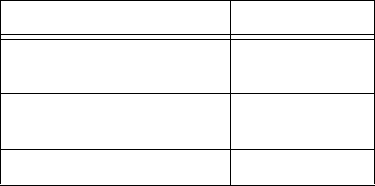
Complete Production Toolkit 2 Guide70
Surround Mix Settings Files
The surround mix I/O Settings provide output
and bus paths for three specific track layout
standards in the new session. (For information
on inputs and insert paths, see “Default Input
and Insert Paths with 5.1 Settings” on page 70.)
All three 5.1 format I/O Settings (Film,
SMPTE/ITU, or DTS) provide the following de-
fault output and bus paths for the new session:
Default 5.1 Output Paths
• One 5.1 main output path.
Default 5.1 Output Bus Paths
• One 5.1 main output bus path, with sub-
paths for 5.0 (no LFE), LCR, Left/Right (ste-
reo), and mono subpaths for each 5.1 chan-
nel.
Default Input and Insert Paths with 5.1 Settings
The 5.1 Mix settings files provide default stereo
main paths and mono sub-paths for inputs and
inserts. If you need multichannel input paths or
inserts, you can create them in the I/O Setup di-
alog (see “Custom Multichannel Paths” on
page 71).
Importing Multichannel
I/O Setups
The I/O Setup dialog can import and export set-
tings files. Importing I/O Setup settings files is
useful when you want to remix a stereo session
in surround. You can also use this feature to pre-
pare a session for transfer to a different Pro Tools
system, or to simply save and exchange
I/O Settings.
To import a multichannel I/O Setup settings file:
1 Choose Setup > I/O.
2 Select the page of the I/O Setup for which you
want to import I/O Settings (such as the Output
page).
3 Click Import Settings.
4 Select the settings file (.pio) to import and
click Open.
5 If the current session has existing path defini-
tions that do not match those in the imported
settings file, Pro Tools asks whether you want to
delete the existing paths or retain them and add
the imported settings to your session.
• Click No to add new paths to your current I/O
Setup configuration.
• Click Yes to replace your current I/O Setup
configuration with the imported settings.
6 Click OK to close the I/O Setup.
Settings Files and Track Layouts
5.1 Settings Track Layout
Film (Pro Tools Standard, and
C24 Monitoring)
L C R Ls Rs LFE
SMPTE/ITU
(Control|24 Monitoring)
L R C LFE Ls Rs
DTS (ProControl Monitoring) L R Ls Rs C LFE










