Specifications
Table Of Contents
- Contents
- Introduction
- Installation and Authorization
- Session and Track Features
- Advanced Editing Features
- Advanced Automation Features
- AutoJoin with Latch Mode
- Touch/Latch Mode
- Trim Mode
- Composite Automation Playlist
- Copy Track Automation to Sends
- AutoMatch
- Prime Controls for Writing Automation in Latch Mode
- Glide Automation
- Trim Automation
- Write Automation to the Start, End, or All of a Track or Selection
- Write Automation to the Next Breakpoint or to the Punch Point
- Overwrite or Extend Mute Automation
- Snapshot Automation
- Preview Automation
- Capture Automation
- VCA Master Track Automation
- Surround Features
- Pro Tools Audio Connections for 5.1 Mixing
- Configuring Pro Tools for Multichannel Sessions
- Default I/O Selectors in I/O Setup
- 5.1 Track Layouts, Routing, and Metering
- Routing Audio for Surround Mixing
- Multichannel Audio Tracks
- Multichannel Signal Routing
- Paths in Surround Mixes
- Example Paths and Signal Routing for a Surround Mix
- Introduction to Pro Tools Surround Panning
- Output Windows
- Surround Panner Controls
- Panning Modes
- Divergence and Center Percentage
- LFE Faders in Multichannel Panners
- Pan Playlists
- Surround Scope Plug-In
- Video Features
- Included Plug-Ins
- Index
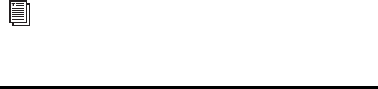
Complete Production Toolkit 2 Guide68
To connect your audio interfaces for 5.1 format
mixing and monitoring:
1 Determine the 5.1 format and track layout
you want to use.
2 Connect the output channels of your audio
interface to the corresponding input channels of
your monitoring system according to the assign-
ments listed in Table 1 on page 67.
Configuring Pro Tools for
Multichannel Sessions
Configuring Pro Tools and sessions for multi-
channel mixing can be done in any (or all) of
the ways described in this section.
New Sessions
You can create a new session and choose a sur-
round mix I/O Settings file as the default
I/O Setup. See “New Sessions and I/O Settings”
on page 68.
Remixing Sessions in Surround (Importing
Multichannel I/O Setups)
By creating or importing a surround mix I/O Set-
tings file in the I/O Setup dialog, multichannel
paths can be made available in any stereo (or
other format) session. You can then reassign
track routing from the original stereo paths to
multichannel paths. Inactive and active paths
simplify reassignment. See “Importing Multi-
channel I/O Setups” on page 70.
Custom Multichannel Paths
You can customize and redefine existing paths
in the I/O Setup dialog. For more information,
see “Custom Multichannel Paths” on page 71.
Importing Session Data
By using the Import Session Data command
(File > Import > Session Data), you can import
tracks and media from other sessions plus their
associated paths and track assignments. After
importing session data, you can use the
I/O Setup dialog to configure main and sub-
paths for the requirements of the session.
For more information, see the Pro Tools Reference
Guide.
New Sessions and I/O Settings
When you create a new session, you can specify
a surround format that you want to use as your
I/O Setup. Default path configurations are pro-
vided as I/O Settings files, for stereo and sur-
round mixing.
Once you create the new session, you can create
and import tracks, import audio, and assign sig-
nal routing to set up your mix.
If you use an Pro Tools control surface, see
its guide for more information.










