Specifications
Table Of Contents
- Contents
- Introduction
- Installation and Authorization
- Session and Track Features
- Advanced Editing Features
- Advanced Automation Features
- AutoJoin with Latch Mode
- Touch/Latch Mode
- Trim Mode
- Composite Automation Playlist
- Copy Track Automation to Sends
- AutoMatch
- Prime Controls for Writing Automation in Latch Mode
- Glide Automation
- Trim Automation
- Write Automation to the Start, End, or All of a Track or Selection
- Write Automation to the Next Breakpoint or to the Punch Point
- Overwrite or Extend Mute Automation
- Snapshot Automation
- Preview Automation
- Capture Automation
- VCA Master Track Automation
- Surround Features
- Pro Tools Audio Connections for 5.1 Mixing
- Configuring Pro Tools for Multichannel Sessions
- Default I/O Selectors in I/O Setup
- 5.1 Track Layouts, Routing, and Metering
- Routing Audio for Surround Mixing
- Multichannel Audio Tracks
- Multichannel Signal Routing
- Paths in Surround Mixes
- Example Paths and Signal Routing for a Surround Mix
- Introduction to Pro Tools Surround Panning
- Output Windows
- Surround Panner Controls
- Panning Modes
- Divergence and Center Percentage
- LFE Faders in Multichannel Panners
- Pan Playlists
- Surround Scope Plug-In
- Video Features
- Included Plug-Ins
- Index
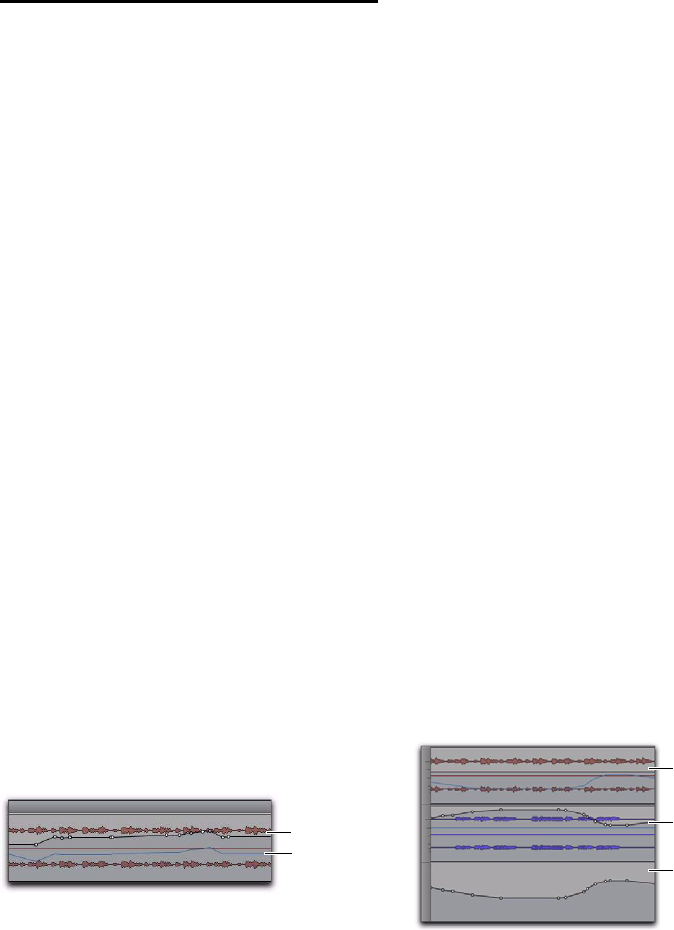
Complete Production Toolkit 2 Guide64
VCA Master Track Automation
Displaying Automation on VCA
Master Tracks
The following controls on VCA Master tracks
can be automated and have separate automa-
tion playlists:
•Volume
•Volume trim
•Mute
These automation playlists follow the same be-
havior as automation playlists on other track
types.
Displaying the Composite
Automation Playlist on Slave
Tracks
When a track is a VCA slave, you can display a
composite automation playlist that shows the
contribution of the VCA Master to the Volume
or Mute automation data on the slave track. This
composite playlist reflects the actual position of
the Volume fader on the slave track.The com-
posite playlist display cannot be directly edited.
To display the composite playlist on VCA slave
tracks:
Select View > Automation > Composite Playlist.
Excluding VCA Slave Tracks from
VCA Master Automation
When you are writing automation on a VCA
Master track, the corresponding moves will ap-
pear on the composite automation playlist of
each of its slave tracks. If you want to exclude a
slave track from an automation pass, write-en-
able the slave track for automation.
To exclude a slave track from VCA Master track
automation pass:
1 Write-enable the VCA Master track for auto-
mation (Write, Touch or Latch mode).
2 Write-enable the slave track you want to ex-
clude for automation (Write mode).
3 Make sure other slave tracks that you want to
include in the pass are not write-enabled for au-
tomation.
4 Start playback.
5 Move the fader on the VCA Master track.
6 Stop playback.
Automation is written on the excluded slave
track such that the fader moves on the VCA
Master track are canceled out, and the fader on
the excluded slave track does not move on sub-
sequent playback.
Viewing composite automation on a VCA slave track
Volume
automation
Composite
playlist
playlist
Automation for excluded VCA slave track, canceling
VCA Master automation
VCA Master
included slave
excluded slave










