Specifications
Table Of Contents
- Contents
- Introduction
- Installation and Authorization
- Session and Track Features
- Advanced Editing Features
- Advanced Automation Features
- AutoJoin with Latch Mode
- Touch/Latch Mode
- Trim Mode
- Composite Automation Playlist
- Copy Track Automation to Sends
- AutoMatch
- Prime Controls for Writing Automation in Latch Mode
- Glide Automation
- Trim Automation
- Write Automation to the Start, End, or All of a Track or Selection
- Write Automation to the Next Breakpoint or to the Punch Point
- Overwrite or Extend Mute Automation
- Snapshot Automation
- Preview Automation
- Capture Automation
- VCA Master Track Automation
- Surround Features
- Pro Tools Audio Connections for 5.1 Mixing
- Configuring Pro Tools for Multichannel Sessions
- Default I/O Selectors in I/O Setup
- 5.1 Track Layouts, Routing, and Metering
- Routing Audio for Surround Mixing
- Multichannel Audio Tracks
- Multichannel Signal Routing
- Paths in Surround Mixes
- Example Paths and Signal Routing for a Surround Mix
- Introduction to Pro Tools Surround Panning
- Output Windows
- Surround Panner Controls
- Panning Modes
- Divergence and Center Percentage
- LFE Faders in Multichannel Panners
- Pan Playlists
- Surround Scope Plug-In
- Video Features
- Included Plug-Ins
- Index
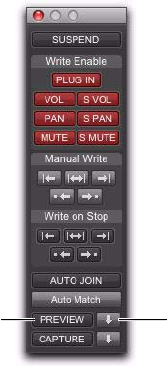
Complete Production Toolkit 2 Guide58
Previewing New Automation
Values
To preview a new automation value for a control:
1 Make sure the track where you want to pre-
view the value is enabled for automation
(Touch, Latch, Touch/Latch or their correspond-
ing Trim modes).
2 Make sure the automation type you want to
preview is enabled in the Automation window
(Volume, Pan, Mute, Send level, Send pan, Send
mute, or Plug-In).
3 Click the Preview button in the Automation
window. The button lights green to indicate that
Preview mode is active.
4 To isolate a control, touch or move an auto-
mation-enabled control.You can isolate controls
during playback or while the transport is
stopped.
The Automation Mode indicator on the track
lights green to indicate that at least one of its
controls is isolated, and the Punch Preview but-
ton in the Automation window lights to indi-
cate a preview value is available to punch.
5 Start playback and adjust the isolated control
to audition the changes.
Taking Controls Out of Isolated
State
You can take controls out of their isolated state
without leaving Preview mode.
To take all controls on a track out of their isolated
state, do one of the following:
Control-click (Windows) or Command-click
(Mac) the automation mode selector on the
track.
– or –
Change the track automation mode to Read or
Off.
To take all controls of an automation type out of
their isolated state:
In the Automation window, disable the auto-
mation type.
Preview controls in the Automation window
Preview
Punch
Preview










