Specifications
Table Of Contents
- Contents
- Introduction
- Installation and Authorization
- Session and Track Features
- Advanced Editing Features
- Advanced Automation Features
- AutoJoin with Latch Mode
- Touch/Latch Mode
- Trim Mode
- Composite Automation Playlist
- Copy Track Automation to Sends
- AutoMatch
- Prime Controls for Writing Automation in Latch Mode
- Glide Automation
- Trim Automation
- Write Automation to the Start, End, or All of a Track or Selection
- Write Automation to the Next Breakpoint or to the Punch Point
- Overwrite or Extend Mute Automation
- Snapshot Automation
- Preview Automation
- Capture Automation
- VCA Master Track Automation
- Surround Features
- Pro Tools Audio Connections for 5.1 Mixing
- Configuring Pro Tools for Multichannel Sessions
- Default I/O Selectors in I/O Setup
- 5.1 Track Layouts, Routing, and Metering
- Routing Audio for Surround Mixing
- Multichannel Audio Tracks
- Multichannel Signal Routing
- Paths in Surround Mixes
- Example Paths and Signal Routing for a Surround Mix
- Introduction to Pro Tools Surround Panning
- Output Windows
- Surround Panner Controls
- Panning Modes
- Divergence and Center Percentage
- LFE Faders in Multichannel Panners
- Pan Playlists
- Surround Scope Plug-In
- Video Features
- Included Plug-Ins
- Index
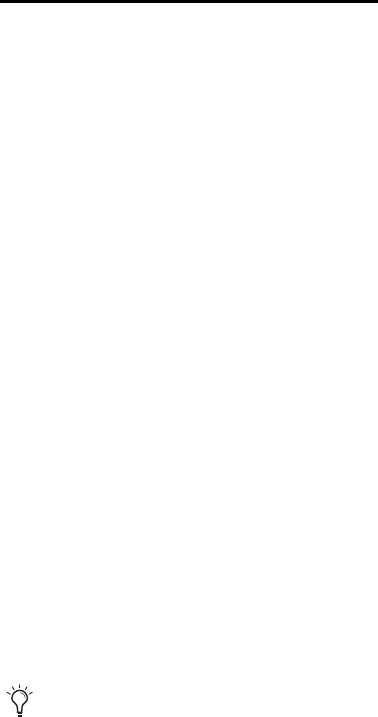
Chapter 5: Advanced Automation Features 57
Snapshot Automation and
Trimming of Automation Data
Pro Tools lets you use trim values as snapshots
and apply the relative changes (delta values) to
the selected automation by using the Trim Auto-
mation command. This works in much the same
way as the Write Automation command, except
that it writes delta values instead of absolute val-
ues to automation data.
You can use trim values in writing snapshot au-
tomation to any automatable parameter.
To create a snapshot of relative changes in
automation data:
1 In the Automation window, make sure that
the automation parameters you want to edit are
write-enabled. Deselect any parameters whose
automation you want to preserve.
2 Select the area of the track you want to edit.
All automated controls update to reflect the au-
tomation at the beginning of the selection.
3 Move the controls for the parameter up or
down by the amount you want to change the
data.
4 Choose Edit > Automation and do one of the
following:
• To write the current delta value to only the
currently displayed automation parameter,
choose Trim to Current.
– or –
• To write the current delta value for all auto-
mation parameters enabled in the Automa-
tion window, choose Trim to All Enabled.
Preview Automation
Automation Preview mode lets you audition
changes to a mix and compare them to existing
automation values without committing them to
the automation playlist.
When you put Pro Tools in Automation Preview
mode, you can preview values for automation-
enabled controls on any track that is in a writ-
able automation mode.
While in Automation Preview mode, when you
touch or move a control, it isolates the control,
disengaging it from its automation playlist. The
control stops reading or writing automation, al-
lowing you to freely audition changes.
When you have found a level or state that you
want to use, you can then commit or punch the
previewed value to the automation playlist for
the isolated controls.
If you punch during playback, the automa-
tion mode is set to Latch and writing begins at
the preview value.
If you punch while the transport is stopped,
the automation mode is set to Latch and the
control is primed at the preview value.
It is not necessary for the Allow Latch Prime
in Stop preference to be enabled for Preview
to put a control into Latch Prime.










