Specifications
Table Of Contents
- Contents
- Introduction
- Installation and Authorization
- Session and Track Features
- Advanced Editing Features
- Advanced Automation Features
- AutoJoin with Latch Mode
- Touch/Latch Mode
- Trim Mode
- Composite Automation Playlist
- Copy Track Automation to Sends
- AutoMatch
- Prime Controls for Writing Automation in Latch Mode
- Glide Automation
- Trim Automation
- Write Automation to the Start, End, or All of a Track or Selection
- Write Automation to the Next Breakpoint or to the Punch Point
- Overwrite or Extend Mute Automation
- Snapshot Automation
- Preview Automation
- Capture Automation
- VCA Master Track Automation
- Surround Features
- Pro Tools Audio Connections for 5.1 Mixing
- Configuring Pro Tools for Multichannel Sessions
- Default I/O Selectors in I/O Setup
- 5.1 Track Layouts, Routing, and Metering
- Routing Audio for Surround Mixing
- Multichannel Audio Tracks
- Multichannel Signal Routing
- Paths in Surround Mixes
- Example Paths and Signal Routing for a Surround Mix
- Introduction to Pro Tools Surround Panning
- Output Windows
- Surround Panner Controls
- Panning Modes
- Divergence and Center Percentage
- LFE Faders in Multichannel Panners
- Pan Playlists
- Surround Scope Plug-In
- Video Features
- Included Plug-Ins
- Index
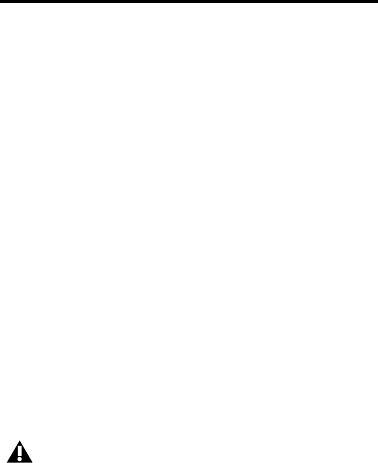
Complete Production Toolkit 2 Guide54
Snapshot Automation
You can write automation data values for multi-
ple parameters in a single step. You can write
snapshot automation in two ways:
To a Selection Automation data is written to the
Timeline selection (as well as the Edit selection if
linked). Anchor breakpoints are placed just be-
fore and after the selection so that data outside
the selection is not affected.
To a Cursor Location Automation data is written
at the insertion point. After the insertion point,
the automation ramps to the next breakpoint
value, or if no breakpoints exist, remains at the
newly written value for the remainder of the
session.
For more information on cutting, copying, and
pasting automation data within a session, see
“Write Automation to the Start, End, or All of a
Track or Selection” on page 45.
To write snapshot automation:
1 In the Automation window, make sure that
the parameters you want to edit are write-en-
abled. Deselect any parameters whose automa-
tion you want to preserve.
2 In the Edit window, click the Track View selec-
tor to show the automation you want to edit.
3 Write a breakpoint in the playlist if none cur-
rently exists, as follows:
• Place the cursor in the playlist (or make an
Edit selection), then choose Control+For-
ward Slash (/) (Windows) or Com-
mand+Forward Slash (/) (Mac).
– or –
• Select the Grabber tool and click anywhere
in the playlist.
4 Do one of the following:
• Select an area in the track’s playlist (or
within multiple tracks) where you want to
apply the automation.
– or –
• Place the cursor at an Edit insertion point.
5 Adjust the controls you want to automate.
You can also change a plug-in preset.
6 Choose Edit > Automation and do one of the
following:
• To write the current value to only the cur-
rently displayed automation parameter,
choose Write to Current.
– or –
• To write the current settings for all automa-
tion parameters enabled in the Automation
window, choose Write to All Enabled.
For MIDI automation, the Write To, Trim
To, and Glide To commands only apply to
MIDI Volume, MIDI Pan, and MIDI Mute.
MIDI parameters cannot use the Write To
commands.










