Specifications
Table Of Contents
- Contents
- Introduction
- Installation and Authorization
- Session and Track Features
- Advanced Editing Features
- Advanced Automation Features
- AutoJoin with Latch Mode
- Touch/Latch Mode
- Trim Mode
- Composite Automation Playlist
- Copy Track Automation to Sends
- AutoMatch
- Prime Controls for Writing Automation in Latch Mode
- Glide Automation
- Trim Automation
- Write Automation to the Start, End, or All of a Track or Selection
- Write Automation to the Next Breakpoint or to the Punch Point
- Overwrite or Extend Mute Automation
- Snapshot Automation
- Preview Automation
- Capture Automation
- VCA Master Track Automation
- Surround Features
- Pro Tools Audio Connections for 5.1 Mixing
- Configuring Pro Tools for Multichannel Sessions
- Default I/O Selectors in I/O Setup
- 5.1 Track Layouts, Routing, and Metering
- Routing Audio for Surround Mixing
- Multichannel Audio Tracks
- Multichannel Signal Routing
- Paths in Surround Mixes
- Example Paths and Signal Routing for a Surround Mix
- Introduction to Pro Tools Surround Panning
- Output Windows
- Surround Panner Controls
- Panning Modes
- Divergence and Center Percentage
- LFE Faders in Multichannel Panners
- Pan Playlists
- Surround Scope Plug-In
- Video Features
- Included Plug-Ins
- Index
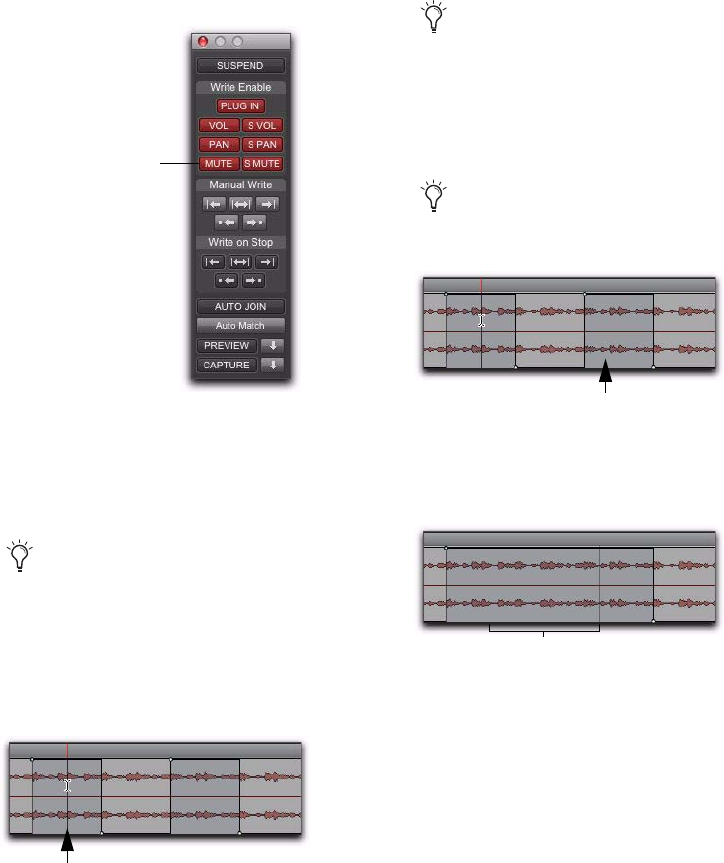
Complete Production Toolkit 2 Guide52
To overwrite a mute state on one or more tracks:
1 Choose Window > Automation.
2 Make sure Mute is write-enabled.
3 In the Mix or Edit window, click the Automa-
tion Mode selector of the track where you want
to overwrite the mute state, and set the Automa-
tion mode to Touch or Latch mode.
4 In each track you want to automate, click the
Track View selector and select mute.
5 Place the cursor before the start of the mute
event you want to overwrite.
6 Start playback.
7 Press Control (Windows) or Command (Mac)
and the track Mute button before the start of the
mute event you want to overwrite.
8 After the end of the second mute event, re-
lease the key and the Mute button.
9 When you have finished the automation pass,
stop playback.
Mute enable button in the Automation window
To overwrite mute states on multiple tracks,
set all tracks to the same Automation mode.
Placing the cursor before the start of a mute event
Mute automation
enabled
Example: Place cursor here, before start of mute event
To overwrite mute states on multiple tracks,
press Alt+Control (Windows) or Op-
tion+Command (Mac) and the Mute button
on one of the tracks to be automated.
With Touch mode, you have to hold the
Mute button for the duration of the write.
Stopping automation after the end of a mute event
Example of mute state overwritten
Example: Stop automation pass here, after end of mute event
Mute on state overwritten










