Specifications
Table Of Contents
- Contents
- Introduction
- Installation and Authorization
- Session and Track Features
- Advanced Editing Features
- Advanced Automation Features
- AutoJoin with Latch Mode
- Touch/Latch Mode
- Trim Mode
- Composite Automation Playlist
- Copy Track Automation to Sends
- AutoMatch
- Prime Controls for Writing Automation in Latch Mode
- Glide Automation
- Trim Automation
- Write Automation to the Start, End, or All of a Track or Selection
- Write Automation to the Next Breakpoint or to the Punch Point
- Overwrite or Extend Mute Automation
- Snapshot Automation
- Preview Automation
- Capture Automation
- VCA Master Track Automation
- Surround Features
- Pro Tools Audio Connections for 5.1 Mixing
- Configuring Pro Tools for Multichannel Sessions
- Default I/O Selectors in I/O Setup
- 5.1 Track Layouts, Routing, and Metering
- Routing Audio for Surround Mixing
- Multichannel Audio Tracks
- Multichannel Signal Routing
- Paths in Surround Mixes
- Example Paths and Signal Routing for a Surround Mix
- Introduction to Pro Tools Surround Panning
- Output Windows
- Surround Panner Controls
- Panning Modes
- Divergence and Center Percentage
- LFE Faders in Multichannel Panners
- Pan Playlists
- Surround Scope Plug-In
- Video Features
- Included Plug-Ins
- Index
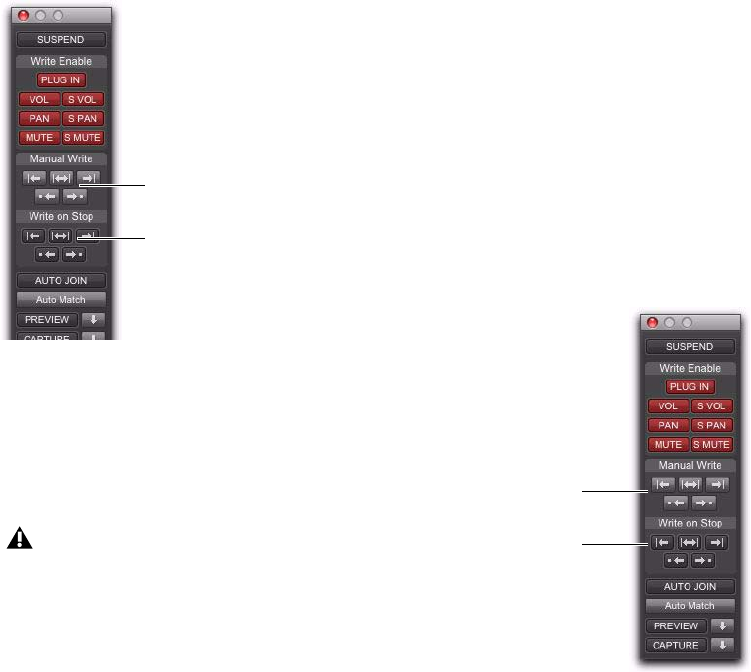
Complete Production Toolkit 2 Guide48
6 When you reach a point in the track where
you want to apply the current settings, click the
Write Automation to Next Breakpoint button.
7 Stop Playback.
The current values of all controls being written
at that point are written up to the next break-
point.
To write current automation values back to the
automation punch point:
1 Choose Window > Automation.
2 Make sure the automation type is write en-
abled.
3 Click in a track to define an insertion point.
4 Start playback.
5 Make sure you are actively writing on the ap-
propriate track if you are in Touch, Latch, or
Touch/Latch mode.
6 When you reach a point in the track where
you want to apply the current settings, click the
Write Automation to Punch Point button.
The current values of all write-enabled parame-
ters are written back to the point where the first
control began writing automation.
Write To Next Breakpoint buttons in the Automation
window
Write Automation to Next Breakpoint re-
mains enabled after a valid automation
pass. Unlike standard Write Automation
commands, it cannot be configured to dis-
able after an automation pass.
Write to Next Breakpoint
Write to Next Breakpoint
on Stop
button
button
Write To Punch Point buttons in the Automation window
Write to Punch Point
Write to Punch Point
on Stop
button
button










