Specifications
Table Of Contents
- Contents
- Introduction
- Installation and Authorization
- Session and Track Features
- Advanced Editing Features
- Advanced Automation Features
- AutoJoin with Latch Mode
- Touch/Latch Mode
- Trim Mode
- Composite Automation Playlist
- Copy Track Automation to Sends
- AutoMatch
- Prime Controls for Writing Automation in Latch Mode
- Glide Automation
- Trim Automation
- Write Automation to the Start, End, or All of a Track or Selection
- Write Automation to the Next Breakpoint or to the Punch Point
- Overwrite or Extend Mute Automation
- Snapshot Automation
- Preview Automation
- Capture Automation
- VCA Master Track Automation
- Surround Features
- Pro Tools Audio Connections for 5.1 Mixing
- Configuring Pro Tools for Multichannel Sessions
- Default I/O Selectors in I/O Setup
- 5.1 Track Layouts, Routing, and Metering
- Routing Audio for Surround Mixing
- Multichannel Audio Tracks
- Multichannel Signal Routing
- Paths in Surround Mixes
- Example Paths and Signal Routing for a Surround Mix
- Introduction to Pro Tools Surround Panning
- Output Windows
- Surround Panner Controls
- Panning Modes
- Divergence and Center Percentage
- LFE Faders in Multichannel Panners
- Pan Playlists
- Surround Scope Plug-In
- Video Features
- Included Plug-Ins
- Index
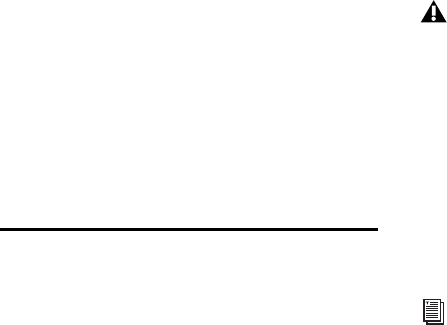
Chapter 5: Advanced Automation Features 47
To configure Write on Stop modes to remain
enabled after an automation pass:
1 Choose Window > Automation.
2 Alt-click (Windows) or Option-click (Mac) one
of the Write On Stop buttons (Start, All or End)
to enable the Write On Stop mode.
The enabled Write on Stop arrow appears in red.
Write Automation to the Next
Breakpoint or to the Punch
Point
While performing an automation pass,
Pro Tools lets you write current automation val-
ues from the current insertion point forward to
the next automation breakpoint, or back to the
punch point (the location in the track where au-
tomation writing started).
Write Automation to Next Breakpoint lets you
update automation within a track without over-
writing automation located earlier or later in the
Timeline, and without having to define a selec-
tion before editing automation.
Write Automation to Punch Point lets you fill
back an automation value within a track after
finding the right level or setting during an auto-
mation pass, without having to go back and re-
peat the pass.
Like the standard Write Automation to Start, End,
and All commands, the Write Automation to Next
Breakpoint and Write Automation to Punch Point
commands do not operate when the Pro Tools
transport is stopped. They only affect automa-
tion for those parameters that are currently
write-enabled and currently writing automation
data.
Optionally, the Write Automation to Next Break-
point and Write Automation to Punch Point com-
mands can be configured to be applied automat-
ically after a valid automation pass has been
performed. See“Writing Automation to the Next
Breakpoint or to the Punch Point on Stop” on
page 49.
To write current automation values to the next
breakpoint:
1 Choose Window > Automation.
2 Make sure that the automation type is write-
enabled.
3 Click in a track to define an insertion point.
4 Start playback.
5 Make sure you are actively writing on the ap-
propriate track if you are in Touch, Latch, or
Touch/Latch mode.
For MIDI automation, the Write To com-
mands only apply to MIDI Volume, MIDI
Pan, and MIDI Mute. Other MIDI parame-
ters cannot use the Write To commands.
Write Automation to Next Breakpoint and
Write Automation to Punch Point have the
same requirements as Write Automation to
Start, End and All commands. See “Write
Automation to the Start, End, or All of a
Track or Selection” on page 45.










