Specifications
Table Of Contents
- Contents
- Introduction
- Installation and Authorization
- Session and Track Features
- Advanced Editing Features
- Advanced Automation Features
- AutoJoin with Latch Mode
- Touch/Latch Mode
- Trim Mode
- Composite Automation Playlist
- Copy Track Automation to Sends
- AutoMatch
- Prime Controls for Writing Automation in Latch Mode
- Glide Automation
- Trim Automation
- Write Automation to the Start, End, or All of a Track or Selection
- Write Automation to the Next Breakpoint or to the Punch Point
- Overwrite or Extend Mute Automation
- Snapshot Automation
- Preview Automation
- Capture Automation
- VCA Master Track Automation
- Surround Features
- Pro Tools Audio Connections for 5.1 Mixing
- Configuring Pro Tools for Multichannel Sessions
- Default I/O Selectors in I/O Setup
- 5.1 Track Layouts, Routing, and Metering
- Routing Audio for Surround Mixing
- Multichannel Audio Tracks
- Multichannel Signal Routing
- Paths in Surround Mixes
- Example Paths and Signal Routing for a Surround Mix
- Introduction to Pro Tools Surround Panning
- Output Windows
- Surround Panner Controls
- Panning Modes
- Divergence and Center Percentage
- LFE Faders in Multichannel Panners
- Pan Playlists
- Surround Scope Plug-In
- Video Features
- Included Plug-Ins
- Index
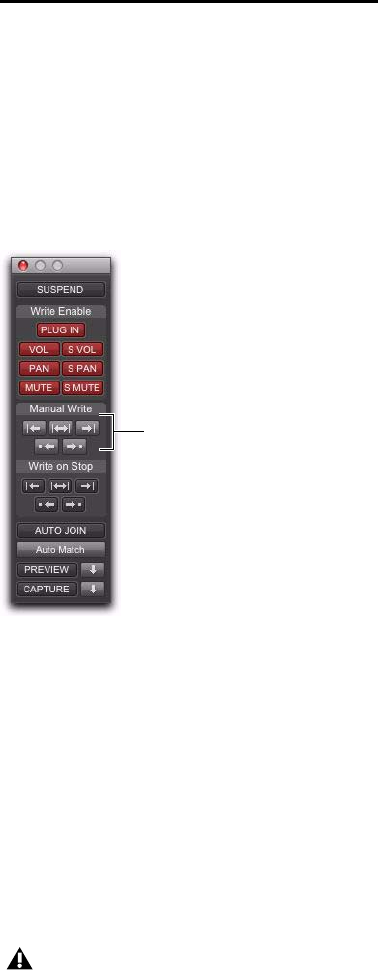
Chapter 5: Advanced Automation Features 45
Write Automation to the
Start, End, or All of a Track or
Selection
Pro Tools lets you write current automation val-
ues from any insertion point forward (or back-
ward) to the end (or beginning) of a track or Edit
selection in a track, or to an entire track or Edit
selection, while performing an automation pass.
The standard Write Automation to Start, All, or End
commands do not operate when the Pro Tools
transport is stopped. It only affects automation
for those parameters that are currently write-en-
abled and currently writing automation data.
Optionally, Write Automation to Start, All, and End
can be configured to always be applied automat-
ically (see “Writing Automation to the Start,
End or All of a Track or Selection on Stop” on
page 46).
Requirements for Standard Write
Automation Commands
For automation data to be written for a specific
parameter, the associated track must be in one
of the following Automation modes and meet
the following conditions:
Latch Mode The control for the parameter must
be changed (touched) during the automation
pass.
Touch Mode The control for the parameter must
be changed (touched).
Write Mode All controls on that track must be in
Write mode.
This command can be undone.
To write current automation values to the start,
end, or all of a track or Edit selection:
1 Choose Window > Automation.
2 Make sure that the automation type is write-
enabled.
3 Do one of the following:
• Click in a track at an insertion point.
– or –
• Drag with the Selector tool to select a por-
tion of the track.
4 Start playback.
5 Make sure you are actively writing on the ap-
propriate track if you are in Latch or Touch
mode.
6 When you reach a point in the track or selec-
tion that contains the automation data you
want to apply, click the Write Automation to Start,
All, or End button in the Automation window.
7 Stop playback. The current values of all write-
enabled automation at that point are written to
the corresponding area of the track/selection.
Write Automation to Start, End, and All buttons in the
Automation window
For MIDI automation, the Write To com-
mands only apply to MIDI Volume, MIDI
Pan, and MIDI Mute.
Automation Write to
Start/End All buttons










