Specifications
Table Of Contents
- Contents
- Introduction
- Installation and Authorization
- Session and Track Features
- Advanced Editing Features
- Advanced Automation Features
- AutoJoin with Latch Mode
- Touch/Latch Mode
- Trim Mode
- Composite Automation Playlist
- Copy Track Automation to Sends
- AutoMatch
- Prime Controls for Writing Automation in Latch Mode
- Glide Automation
- Trim Automation
- Write Automation to the Start, End, or All of a Track or Selection
- Write Automation to the Next Breakpoint or to the Punch Point
- Overwrite or Extend Mute Automation
- Snapshot Automation
- Preview Automation
- Capture Automation
- VCA Master Track Automation
- Surround Features
- Pro Tools Audio Connections for 5.1 Mixing
- Configuring Pro Tools for Multichannel Sessions
- Default I/O Selectors in I/O Setup
- 5.1 Track Layouts, Routing, and Metering
- Routing Audio for Surround Mixing
- Multichannel Audio Tracks
- Multichannel Signal Routing
- Paths in Surround Mixes
- Example Paths and Signal Routing for a Surround Mix
- Introduction to Pro Tools Surround Panning
- Output Windows
- Surround Panner Controls
- Panning Modes
- Divergence and Center Percentage
- LFE Faders in Multichannel Panners
- Pan Playlists
- Surround Scope Plug-In
- Video Features
- Included Plug-Ins
- Index
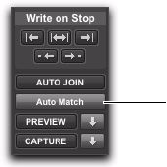
Chapter 5: Advanced Automation Features 39
Taking Tracks and Controls Out of Latch
Prime
You can take individual tracks or automation
types out of their Latch Prime state before or
during an automation pass.
When you take a track or automation type out
of Latch Prime before starting playback, it stays
in Latch mode but the corresponding controls
are not primed to write when playback starts.
When you take a track or automation type out
of Latch Prime during an automation pass, the
corresponding controls AutoMatch to their cur-
rently written values.
If you AutoMatch a control that is in a Latch
Prime state, the control will no longer be
primed.
To take a track out of Latch Prime:
Control-click (Windows) or Command-click
(Mac) the Automation Mode selector on the
track.
The selector button unbolds to indicate that the
track is no longer primed.
To take all tracks out of Latch Prime, do one of the
following:
Alt-Control-click (Windows) or Option-Com-
mand-click (Mac) the Automation Mode selec-
tor on a track.
– or –
Click the AutoMatch button in the Automation
window.
To take all selected tracks out of Latch Prime, do
one of the following:
Alt-Control-Shift-click (Windows) or Option-
Command-Shift-click (Mac) the Automation
Mode selector on a track.
– or –
Alt-Shift-click (Windows) Option-Shift-click
(Mac) the AutoMatch button in the Automation
window.
AutoMatch button in the Automation window
AutoMatch button










