Specifications
Table Of Contents
- Contents
- Introduction
- Installation and Authorization
- Session and Track Features
- Advanced Editing Features
- Advanced Automation Features
- AutoJoin with Latch Mode
- Touch/Latch Mode
- Trim Mode
- Composite Automation Playlist
- Copy Track Automation to Sends
- AutoMatch
- Prime Controls for Writing Automation in Latch Mode
- Glide Automation
- Trim Automation
- Write Automation to the Start, End, or All of a Track or Selection
- Write Automation to the Next Breakpoint or to the Punch Point
- Overwrite or Extend Mute Automation
- Snapshot Automation
- Preview Automation
- Capture Automation
- VCA Master Track Automation
- Surround Features
- Pro Tools Audio Connections for 5.1 Mixing
- Configuring Pro Tools for Multichannel Sessions
- Default I/O Selectors in I/O Setup
- 5.1 Track Layouts, Routing, and Metering
- Routing Audio for Surround Mixing
- Multichannel Audio Tracks
- Multichannel Signal Routing
- Paths in Surround Mixes
- Example Paths and Signal Routing for a Surround Mix
- Introduction to Pro Tools Surround Panning
- Output Windows
- Surround Panner Controls
- Panning Modes
- Divergence and Center Percentage
- LFE Faders in Multichannel Panners
- Pan Playlists
- Surround Scope Plug-In
- Video Features
- Included Plug-Ins
- Index
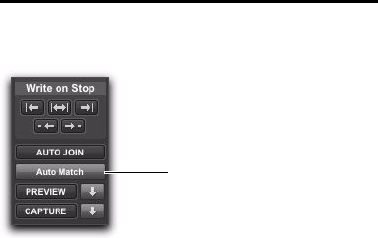
Chapter 5: Advanced Automation Features 37
AutoMatch
AutoMatching All Controls
You can AutoMatch all currently writing con-
trols to their existing automation levels.
To AutoMatch all currently writing controls:
1 Choose Window > Automation.
2 Make sure the automation types you want to
AutoMatch are write-enabled.
3 Start playback.
4 When you reach a point in the track where
you want to return control to their previously
written values, click the AutoMatch button in
the Automation window.
5 All currently writing controls stop writing au-
tomation and return to any previously written
values according to the AutoMatch Time setting
in the Mixing preferences.
AutoMatching Individual Tracks
You can invoke AutoMatch on individual tracks.
All controls currently writing automation on
the track stop writing and return to existing au-
tomation levels.
To AutoMatch all controls on a track:
Control-click (Windows) or Command-click
(Mac) the Automation Mode selector on the
track.
AutoMatching Individual Automation
Types
You can invoke AutoMatch on individual auto-
mation types across a session.
To AutoMatch all controls of one automation type:
In the Automation window, Control-click
(Windows) or Command-click (Mac) the button
for the automation type (Volume, Pan, Mute,
Plug-In, Send level, Send pan, or Send mute).
AutoMatching Individual Controls
(D-Control and D-Command Only)
On ICON worksurfaces, you can invoke Au-
toMatch on individual controls or control types
on single channels.
To AutoMatch all controls of a type on a channel:
Hold Control (Windows) or Command (Mac)
and press any of the following in the Channel
Strip Mode controls for the track whose controls
you want to AutoMatch:
•Inserts
•Sends
•Pan
• Dyn (D-Control only)
• EQ (D-Control only)
AutoMatch button in the Automation window
AutoMatch button










