Specifications
Table Of Contents
- Contents
- Introduction
- Installation and Authorization
- Session and Track Features
- Advanced Editing Features
- Advanced Automation Features
- AutoJoin with Latch Mode
- Touch/Latch Mode
- Trim Mode
- Composite Automation Playlist
- Copy Track Automation to Sends
- AutoMatch
- Prime Controls for Writing Automation in Latch Mode
- Glide Automation
- Trim Automation
- Write Automation to the Start, End, or All of a Track or Selection
- Write Automation to the Next Breakpoint or to the Punch Point
- Overwrite or Extend Mute Automation
- Snapshot Automation
- Preview Automation
- Capture Automation
- VCA Master Track Automation
- Surround Features
- Pro Tools Audio Connections for 5.1 Mixing
- Configuring Pro Tools for Multichannel Sessions
- Default I/O Selectors in I/O Setup
- 5.1 Track Layouts, Routing, and Metering
- Routing Audio for Surround Mixing
- Multichannel Audio Tracks
- Multichannel Signal Routing
- Paths in Surround Mixes
- Example Paths and Signal Routing for a Surround Mix
- Introduction to Pro Tools Surround Panning
- Output Windows
- Surround Panner Controls
- Panning Modes
- Divergence and Center Percentage
- LFE Faders in Multichannel Panners
- Pan Playlists
- Surround Scope Plug-In
- Video Features
- Included Plug-Ins
- Index
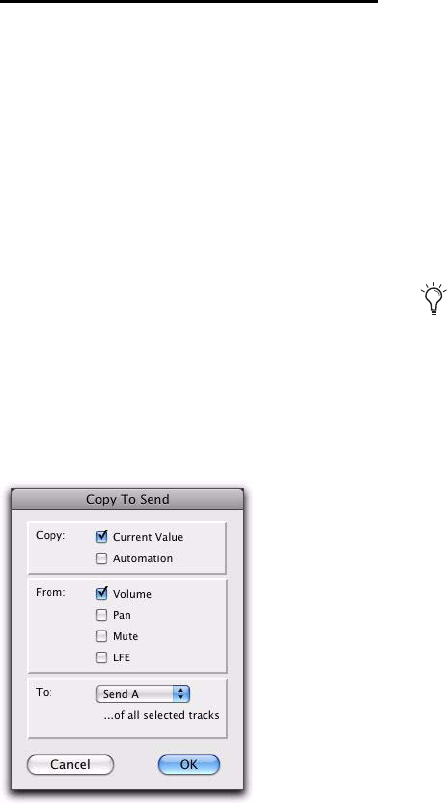
Complete Production Toolkit 2 Guide36
Copy Track Automation to
Sends
There may be times where you want a track’s
send settings or automation to mirror the set-
tings or automation in the track itself, for exam-
ple, when creating a headphone mix based on
the main mix, or when an effect level needs to
follow the levels in a main mix. You can copy
the current settings or the entire automation
playlist for the selected controls to the corre-
sponding playlist for the send.
To copy a track’s settings or automation to one of
its sends:
1 Select the tracks you want to edit by clicking
on the track names to highlight them.
2 Choose Edit > Automation > Copy to Send.
3 In the Copy to Send dialog, do any of the fol-
lowing:
• Select Current Value to copy the current set-
tings of the corresponding controls.
• Select Automation to copy the entire auto-
mation playlist for the corresponding con-
trols.
4 Select the controls you want to copy.
5 Select the sends to which to copy the automa-
tion, and click OK.
You can undo the results of the Copy to Send
command.
Copy To Send dialog
When overwriting automation, Pro Tools
presents a confirmation dialog. To suppress
this dialog, press Alt (Windows) or Option
(Mac) while clicking OK.










