Specifications
Table Of Contents
- Contents
- Introduction
- Installation and Authorization
- Session and Track Features
- Advanced Editing Features
- Advanced Automation Features
- AutoJoin with Latch Mode
- Touch/Latch Mode
- Trim Mode
- Composite Automation Playlist
- Copy Track Automation to Sends
- AutoMatch
- Prime Controls for Writing Automation in Latch Mode
- Glide Automation
- Trim Automation
- Write Automation to the Start, End, or All of a Track or Selection
- Write Automation to the Next Breakpoint or to the Punch Point
- Overwrite or Extend Mute Automation
- Snapshot Automation
- Preview Automation
- Capture Automation
- VCA Master Track Automation
- Surround Features
- Pro Tools Audio Connections for 5.1 Mixing
- Configuring Pro Tools for Multichannel Sessions
- Default I/O Selectors in I/O Setup
- 5.1 Track Layouts, Routing, and Metering
- Routing Audio for Surround Mixing
- Multichannel Audio Tracks
- Multichannel Signal Routing
- Paths in Surround Mixes
- Example Paths and Signal Routing for a Surround Mix
- Introduction to Pro Tools Surround Panning
- Output Windows
- Surround Panner Controls
- Panning Modes
- Divergence and Center Percentage
- LFE Faders in Multichannel Panners
- Pan Playlists
- Surround Scope Plug-In
- Video Features
- Included Plug-Ins
- Index
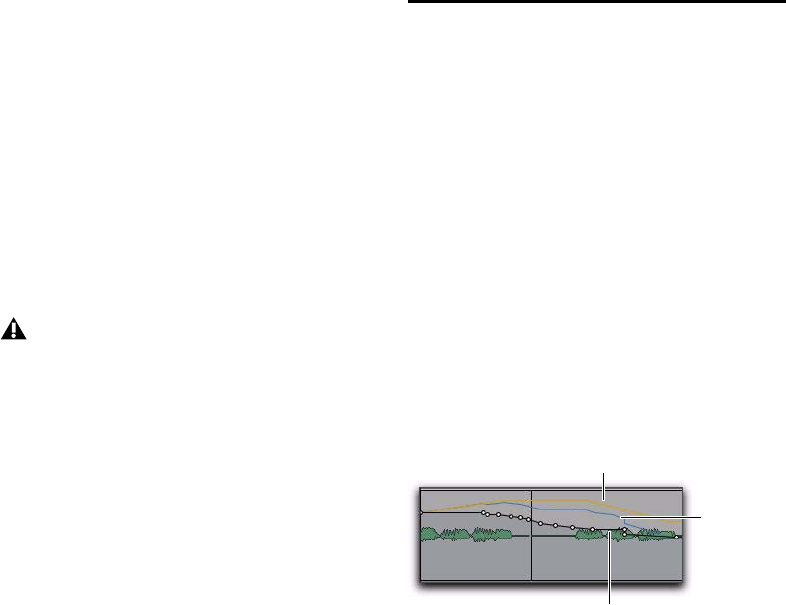
Chapter 5: Advanced Automation Features 35
Send Levels and Trim Mode
You can set Pro Tools to exclude Send levels
from Trim mode, so that only the Main Volume
goes into Trim when a track is put into Trim
mode. This gives you more flexibility in setting
Send levels while in Trim mode.
To exclude Send levels from Trim mode:
1 Choose Setup > Preferences and click Mixing.
2 Under Automation, deselect Include Sends in
Trim Mode.
3 Click OK.
Composite Automation
Playlist
If automation is not set to coalesce after every
automation pass, you can display a composite
automation playlist that shows the contribution
of the Trim automation to the main Volume or
Send Level automation data. This composite
playlist display cannot be directly edited.
The composite playlist is shown in both the
main automation playlist and the Trim automa-
tion playlist.
To display the composite playlist:
Select View > Automation > Composite Playlist.
Any uncoalesced automation on a Send will
still coalesce when the other automation on
its track is coalesced, even if “Include Sends
in Trim Mode” is deselected.
Display of Trim automation and the composite playlist
in a main Volume playlist
Volume
data
Volume
Trim
data
Composite
playlist










