Specifications
Table Of Contents
- Contents
- Introduction
- Installation and Authorization
- Session and Track Features
- Advanced Editing Features
- Advanced Automation Features
- AutoJoin with Latch Mode
- Touch/Latch Mode
- Trim Mode
- Composite Automation Playlist
- Copy Track Automation to Sends
- AutoMatch
- Prime Controls for Writing Automation in Latch Mode
- Glide Automation
- Trim Automation
- Write Automation to the Start, End, or All of a Track or Selection
- Write Automation to the Next Breakpoint or to the Punch Point
- Overwrite or Extend Mute Automation
- Snapshot Automation
- Preview Automation
- Capture Automation
- VCA Master Track Automation
- Surround Features
- Pro Tools Audio Connections for 5.1 Mixing
- Configuring Pro Tools for Multichannel Sessions
- Default I/O Selectors in I/O Setup
- 5.1 Track Layouts, Routing, and Metering
- Routing Audio for Surround Mixing
- Multichannel Audio Tracks
- Multichannel Signal Routing
- Paths in Surround Mixes
- Example Paths and Signal Routing for a Surround Mix
- Introduction to Pro Tools Surround Panning
- Output Windows
- Surround Panner Controls
- Panning Modes
- Divergence and Center Percentage
- LFE Faders in Multichannel Panners
- Pan Playlists
- Surround Scope Plug-In
- Video Features
- Included Plug-Ins
- Index
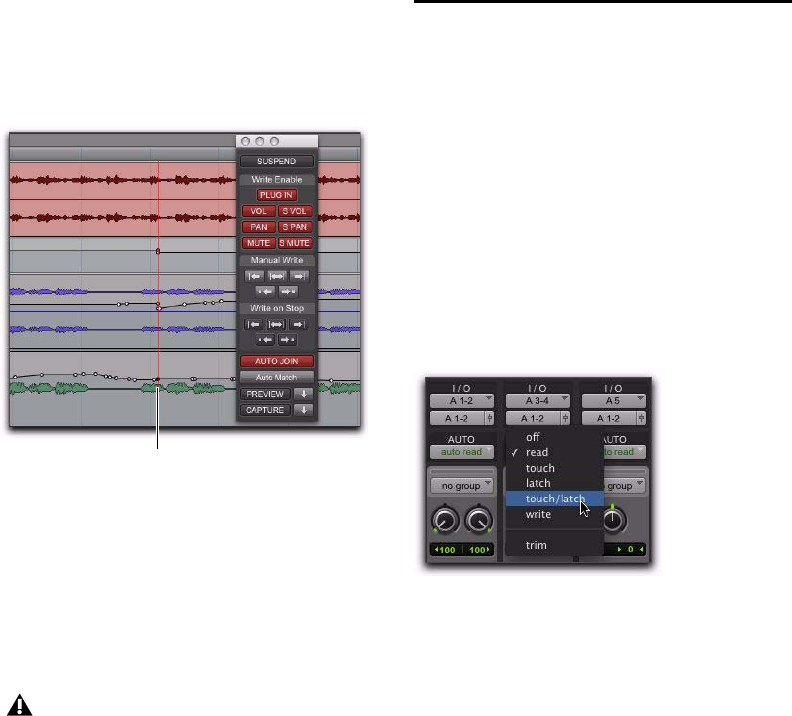
Complete Production Toolkit 2 Guide32
AutoJoin Indicator
After a Latch automation pass with AutoJoin en-
abled, the AutoJoin indicator appears in the
Pro Tools Edit window.
The AutoJoin indicator is a vertical line that sig-
nifies the point where the last automation pass
was stopped, and the point where the “join” will
automatically occur on all tracks that were writ-
ing during that previous pass. When automa-
tion writing is resumed from this point, the line
disappears.
Touch/Latch Mode
Touch/Latch Automation mode places a track’s
Volume control in Touch mode and all other au-
tomatable controls in Latch mode.
In Touch/Latch mode, the Volume control fol-
lows Touch behavior, writing automation when
touched and returning to previously written lev-
els when released.
All other controls follow Latch behavior, writing
automation when touched and continuing until
playback stops, or until you punch out of writ-
ing automation.
AutoJoin indicator in the Edit window
To use Join or AutoJoin to resume writing on
controls that were writing when the trans-
port stopped, restart the transport before the
AutoJoin indicator.
AutoJoin indicator
Selecting Touch/Latch mode










