Specifications
Table Of Contents
- Contents
- Introduction
- Installation and Authorization
- Session and Track Features
- Advanced Editing Features
- Advanced Automation Features
- AutoJoin with Latch Mode
- Touch/Latch Mode
- Trim Mode
- Composite Automation Playlist
- Copy Track Automation to Sends
- AutoMatch
- Prime Controls for Writing Automation in Latch Mode
- Glide Automation
- Trim Automation
- Write Automation to the Start, End, or All of a Track or Selection
- Write Automation to the Next Breakpoint or to the Punch Point
- Overwrite or Extend Mute Automation
- Snapshot Automation
- Preview Automation
- Capture Automation
- VCA Master Track Automation
- Surround Features
- Pro Tools Audio Connections for 5.1 Mixing
- Configuring Pro Tools for Multichannel Sessions
- Default I/O Selectors in I/O Setup
- 5.1 Track Layouts, Routing, and Metering
- Routing Audio for Surround Mixing
- Multichannel Audio Tracks
- Multichannel Signal Routing
- Paths in Surround Mixes
- Example Paths and Signal Routing for a Surround Mix
- Introduction to Pro Tools Surround Panning
- Output Windows
- Surround Panner Controls
- Panning Modes
- Divergence and Center Percentage
- LFE Faders in Multichannel Panners
- Pan Playlists
- Surround Scope Plug-In
- Video Features
- Included Plug-Ins
- Index
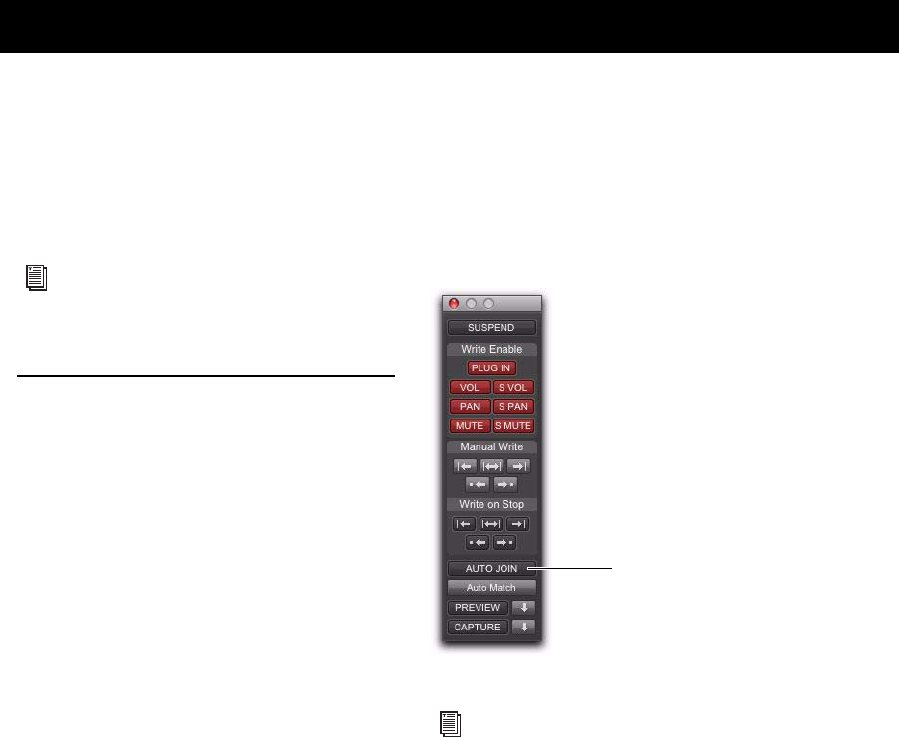
Chapter 5: Advanced Automation Features 31
chapter 5
Advanced Automation Features
Complete Production Toolkit 2 enables addi-
tional mixing and automation features in
Pro Tools.
AutoJoin with Latch Mode
Pro Tools provides two different methods to re-
sume writing automation on controls that were
active at the point where the transport stopped:
AutoJoin Lets you automatically resume writing
automation in Latch mode.
Join Lets you manually resume writing automa-
tion in Latch mode. Join is available only with
supported control surfaces.
To enable AutoJoin from Pro Tools:
1 Choose Window > Automation.
2 Click the AutoJoin button.
For more information on mixing and work-
ing with automation in Pro Tools, see the
Pro Tools Reference Guide.
AutoJoin Enable button in the Automation window
See your control surface guide for details on
using Join and AutoJoin with a control surface.
AutoJoin button










