Specifications
Table Of Contents
- Contents
- Introduction
- Installation and Authorization
- Session and Track Features
- Advanced Editing Features
- Advanced Automation Features
- AutoJoin with Latch Mode
- Touch/Latch Mode
- Trim Mode
- Composite Automation Playlist
- Copy Track Automation to Sends
- AutoMatch
- Prime Controls for Writing Automation in Latch Mode
- Glide Automation
- Trim Automation
- Write Automation to the Start, End, or All of a Track or Selection
- Write Automation to the Next Breakpoint or to the Punch Point
- Overwrite or Extend Mute Automation
- Snapshot Automation
- Preview Automation
- Capture Automation
- VCA Master Track Automation
- Surround Features
- Pro Tools Audio Connections for 5.1 Mixing
- Configuring Pro Tools for Multichannel Sessions
- Default I/O Selectors in I/O Setup
- 5.1 Track Layouts, Routing, and Metering
- Routing Audio for Surround Mixing
- Multichannel Audio Tracks
- Multichannel Signal Routing
- Paths in Surround Mixes
- Example Paths and Signal Routing for a Surround Mix
- Introduction to Pro Tools Surround Panning
- Output Windows
- Surround Panner Controls
- Panning Modes
- Divergence and Center Percentage
- LFE Faders in Multichannel Panners
- Pan Playlists
- Surround Scope Plug-In
- Video Features
- Included Plug-Ins
- Index
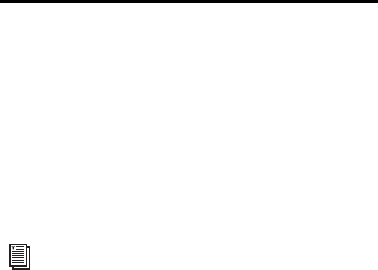
Complete Production Toolkit 2 Guide28
Expanding Alternate Channels
to New Playlists or Tracks
When working with a mono region that is part
of a multichannel recording imported from a
field recorder, you can expand that region (or a
selected portion of it) to new playlists that re-
flect its matching alternate channels while pre-
serving any edits or fades.
Conditions for Alternate Channel
Availability
An alternate channel is available to replace the
original channel (represented by the region or
portion of a region selected on the Timeline) if
all of the following are true:
• Both channels are part of a multichannel
recording made simultaneously on one or
more field recorders.
• Certain metadata matches between the
original channel and the alternate channel.
• The metadata embedded during shooting
and recording has been preserved prior to
import into Pro Tools.
With multichannel recordings from one or
more field recorders, both channels must over-
lap at least once between their start time code
and end time code positions, and must also
meet one of the following conditions:
• Matching Scene and Take
• Matching Shoot Date (applies only if Scene
and Take contain any information for both
channels)
• Matching Tape name
• Matching Sound Roll name
• Alternate channel Sound Roll name
matches current channel Tape name
• Alternate channel Tape name matches cur-
rent channel Sound Roll name
Expanding Channels to New
Playlists
To expand alternate channels to new playlists:
1 In the Timeline, do one of the following:
• To expand only a portion of the regions on
the track, make a selection that includes or
overlaps any number of regions on a track,
and Right-click (Windows or Mac) or Con-
trol-click (Mac) the selection.
– or –
• To expand all of the regions on the track,
Right-click (Windows or Mac) or Control-
click (Mac) the track name.
2 Choose the Expand to New Playlists pop-up
menu, and select one of the following methods
by which to expand alternate channels for the
selection to new tracks:
• By Channel Name
• By Channel Number
• By Channel Name and Number
• By Time Code Only
For detailed information on working with
multichannel recordings made with field re-
corders, see the Field Recorder Workflow
Guide.










