Specifications
Table Of Contents
- Contents
- Introduction
- Installation and Authorization
- Session and Track Features
- Advanced Editing Features
- Advanced Automation Features
- AutoJoin with Latch Mode
- Touch/Latch Mode
- Trim Mode
- Composite Automation Playlist
- Copy Track Automation to Sends
- AutoMatch
- Prime Controls for Writing Automation in Latch Mode
- Glide Automation
- Trim Automation
- Write Automation to the Start, End, or All of a Track or Selection
- Write Automation to the Next Breakpoint or to the Punch Point
- Overwrite or Extend Mute Automation
- Snapshot Automation
- Preview Automation
- Capture Automation
- VCA Master Track Automation
- Surround Features
- Pro Tools Audio Connections for 5.1 Mixing
- Configuring Pro Tools for Multichannel Sessions
- Default I/O Selectors in I/O Setup
- 5.1 Track Layouts, Routing, and Metering
- Routing Audio for Surround Mixing
- Multichannel Audio Tracks
- Multichannel Signal Routing
- Paths in Surround Mixes
- Example Paths and Signal Routing for a Surround Mix
- Introduction to Pro Tools Surround Panning
- Output Windows
- Surround Panner Controls
- Panning Modes
- Divergence and Center Percentage
- LFE Faders in Multichannel Panners
- Pan Playlists
- Surround Scope Plug-In
- Video Features
- Included Plug-Ins
- Index
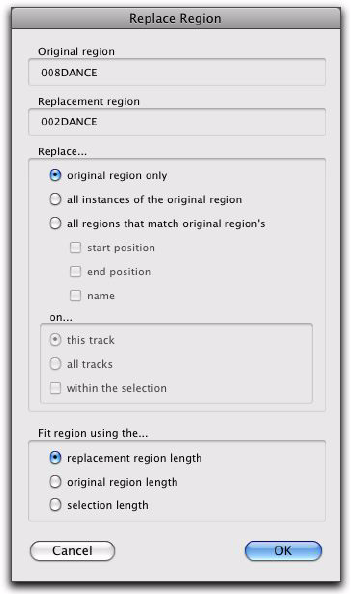
Chapter 4: Advanced Editing Features 25
Replace Region Dialog
The following options are available in the Re-
place Region dialog:
Replace: Original Region Only Replaces only the
selected region with the replacement region
dragged from the Region List.
Replace: All Instances of the Original Region Re-
places all instances of the selected region that fit
the On criteria with the replacement region
from the Region List.
• On This Track: replaces regions that fit the
Match criteria and are on the same track as
the original region.
• On All Tracks: replaces regions that fit the
Match criteria for all tracks in the session.
• On Within the Selection: replaces regions
that fit the Match criteria within the cur-
rent selection.
Replace: All Regions That Match Original Re-
gion’s Replaces all regions that fit the Match cri-
teria and the On criteria with the replacement
region from the Region List.
• Start Position: replaces all regions that have
the same original start time as the selected
region. This includes regions that may have
been auto-created when trimming end
points.
• End Position: replaces all regions that have
the same original end time as the selected
region. This includes regions that may have
been auto-created when trimming start
points.
• Name: replaces all regions that come from
the same audio file and have been renamed
to the same name
• On This Track: replaces regions that fit the
Match criteria and are on the same track as
the original region.
• On All Tracks: replaces regions that fit the
Match criteria for all tracks in the session.
• On Within the Selection: replaces regions
that fit the Match criteria within the cur-
rent selection.
Replace Region dialog










