Specifications
Table Of Contents
- Contents
- Introduction
- Installation and Authorization
- Session and Track Features
- Advanced Editing Features
- Advanced Automation Features
- AutoJoin with Latch Mode
- Touch/Latch Mode
- Trim Mode
- Composite Automation Playlist
- Copy Track Automation to Sends
- AutoMatch
- Prime Controls for Writing Automation in Latch Mode
- Glide Automation
- Trim Automation
- Write Automation to the Start, End, or All of a Track or Selection
- Write Automation to the Next Breakpoint or to the Punch Point
- Overwrite or Extend Mute Automation
- Snapshot Automation
- Preview Automation
- Capture Automation
- VCA Master Track Automation
- Surround Features
- Pro Tools Audio Connections for 5.1 Mixing
- Configuring Pro Tools for Multichannel Sessions
- Default I/O Selectors in I/O Setup
- 5.1 Track Layouts, Routing, and Metering
- Routing Audio for Surround Mixing
- Multichannel Audio Tracks
- Multichannel Signal Routing
- Paths in Surround Mixes
- Example Paths and Signal Routing for a Surround Mix
- Introduction to Pro Tools Surround Panning
- Output Windows
- Surround Panner Controls
- Panning Modes
- Divergence and Center Percentage
- LFE Faders in Multichannel Panners
- Pan Playlists
- Surround Scope Plug-In
- Video Features
- Included Plug-Ins
- Index
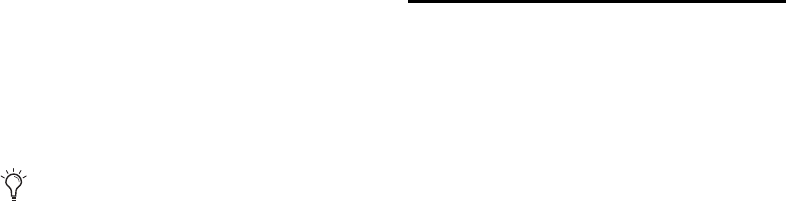
Complete Production Toolkit 2 Guide18
Repeating Back/Forward Commands
All the Back/Forward commands can be repeated
in order to increase the amount of the total Back
or Forward move.
To repeat Back/Forward moves:
1 Press and hold Command (Mac) or Control
(Windows).
2 Click Rewind or Fast Forward the number of
times you want to repeat moving the playback
location backwards or forwards by the specified
Back/Forward Amount.
Extending Selections with Back or Back and
Play Commands
The Back or Back and Play commands can be
used to extend a selection backwards by the
length of the specified Back/Forward Amount.
To extend a selection with Back or Back and Play
commands:
1 Specify the Back/Forward Amount. (See “Set-
ting the Back/Forward Amount” on page 17.)
2 With the Selector tool, drag within a track to
make a selection.
3 Do one of the following:
• To extend the selection backwards by the
Back/Forward Amount, press Shift+Com-
mand (Mac) or Shift+Control (Windows)
and click Rewind in the Transport window.
– or –
• To extend the selection backwards by the
Back/Forward Amount and then begin
playback, press Shift+Command+Option
(Mac) or Shift+Control+Alt (Windows) and
click Rewind in the Transport window.
Custom Shuttle Lock Speed
Use the Custom Shuttle Lock Speed preference
to customize the highest fast-forward Shuttle
Lock speed (key 9) to better match your editing
and auditioning needs.
To configure Custom Shuttle Lock Speed:
1 In Pro Tools, select Setup > Preferences and
click the Operation tab.
2 Be sure that the Numeric Keypad mode is set
to Transport or Classic.
3 Enter a percentage for the Custom Shuttle Lock
Speed setting. The range for this setting is
50–800%. You can use the Up and Down Arrow
keys to increase or decrease the setting.
4 Click OK.
The Custom Shuttle Lock Speed setting is saved
with your Pro Tools system preferences (not
with the session).
To enable Custom Shuttle Lock Speed:
Press Start+9 (Windows) or Control+ 9 (Mac)
on the numeric keypad.
Although you cannot extend a selection
with the Forward or Forward and Play com-
mands, you can use the following proce-
dures with Forward or Forward and Play to
move the start point of a current selection.










