Specifications
Table Of Contents
- Contents
- Introduction
- Installation and Authorization
- Session and Track Features
- Advanced Editing Features
- Advanced Automation Features
- AutoJoin with Latch Mode
- Touch/Latch Mode
- Trim Mode
- Composite Automation Playlist
- Copy Track Automation to Sends
- AutoMatch
- Prime Controls for Writing Automation in Latch Mode
- Glide Automation
- Trim Automation
- Write Automation to the Start, End, or All of a Track or Selection
- Write Automation to the Next Breakpoint or to the Punch Point
- Overwrite or Extend Mute Automation
- Snapshot Automation
- Preview Automation
- Capture Automation
- VCA Master Track Automation
- Surround Features
- Pro Tools Audio Connections for 5.1 Mixing
- Configuring Pro Tools for Multichannel Sessions
- Default I/O Selectors in I/O Setup
- 5.1 Track Layouts, Routing, and Metering
- Routing Audio for Surround Mixing
- Multichannel Audio Tracks
- Multichannel Signal Routing
- Paths in Surround Mixes
- Example Paths and Signal Routing for a Surround Mix
- Introduction to Pro Tools Surround Panning
- Output Windows
- Surround Panner Controls
- Panning Modes
- Divergence and Center Percentage
- LFE Faders in Multichannel Panners
- Pan Playlists
- Surround Scope Plug-In
- Video Features
- Included Plug-Ins
- Index
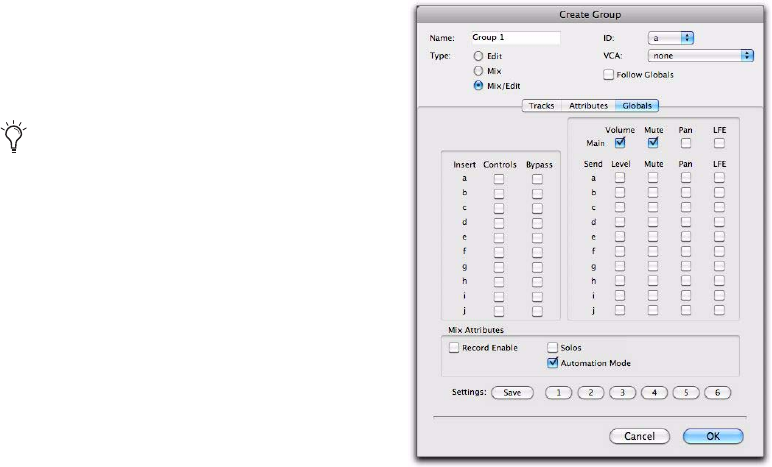
Complete Production Toolkit 2 Guide14
Mix Groups
Mix Groups can be set to affect the following
items:
• Main Mute
•Solo
•Send Level
• Send Mute
• Main Volume
• Main Pan
• Main LFE Level
• Record Enable
• Input Monitoring
• Automation Mode
•Send Pan
•Send LFE Level
• Plug-In Controls
•Plug-In Bypass
Mix Groups and VCA Masters
An existing Mix Group can be assigned to a VCA
Master, or a new Mix Group can be assigned to a
VCA Master while it is being created. Only one
group can be assigned to a VCA Master at a time.
A VCA Master cannot control a group that in-
cludes itself.
Setting Group Attributes
When creating a Mix Group or a Mix/Edit
Group, you can select the Mix window parame-
ters that will be linked for that group. These
linked parameters are the attributes of the group.
You can select attributes in the Globals page and
then set individual groups to follow the Global
settings, or you can select attributes for groups
individually.
To select attributes in the Global page:
1 While creating or modifying a group, click
Globals in the Group dialog.
2 Select the base set of attributes for groups in
your session.
3 Click OK to save the group and the new
Globals settings.
When the Main Pan attribute is enabled for
groups, grouped behavior applies to the Link,
Front inverse, Rear inverse and Front/Rear
inverse controls in stereo and multichannel
panner windows.
Globals page of Group dialog (Pro Tools with Complete
Production Toolkit 2)










