Specifications
Table Of Contents
- Contents
- Introduction
- Installation and Authorization
- Session and Track Features
- Advanced Editing Features
- Advanced Automation Features
- AutoJoin with Latch Mode
- Touch/Latch Mode
- Trim Mode
- Composite Automation Playlist
- Copy Track Automation to Sends
- AutoMatch
- Prime Controls for Writing Automation in Latch Mode
- Glide Automation
- Trim Automation
- Write Automation to the Start, End, or All of a Track or Selection
- Write Automation to the Next Breakpoint or to the Punch Point
- Overwrite or Extend Mute Automation
- Snapshot Automation
- Preview Automation
- Capture Automation
- VCA Master Track Automation
- Surround Features
- Pro Tools Audio Connections for 5.1 Mixing
- Configuring Pro Tools for Multichannel Sessions
- Default I/O Selectors in I/O Setup
- 5.1 Track Layouts, Routing, and Metering
- Routing Audio for Surround Mixing
- Multichannel Audio Tracks
- Multichannel Signal Routing
- Paths in Surround Mixes
- Example Paths and Signal Routing for a Surround Mix
- Introduction to Pro Tools Surround Panning
- Output Windows
- Surround Panner Controls
- Panning Modes
- Divergence and Center Percentage
- LFE Faders in Multichannel Panners
- Pan Playlists
- Surround Scope Plug-In
- Video Features
- Included Plug-Ins
- Index
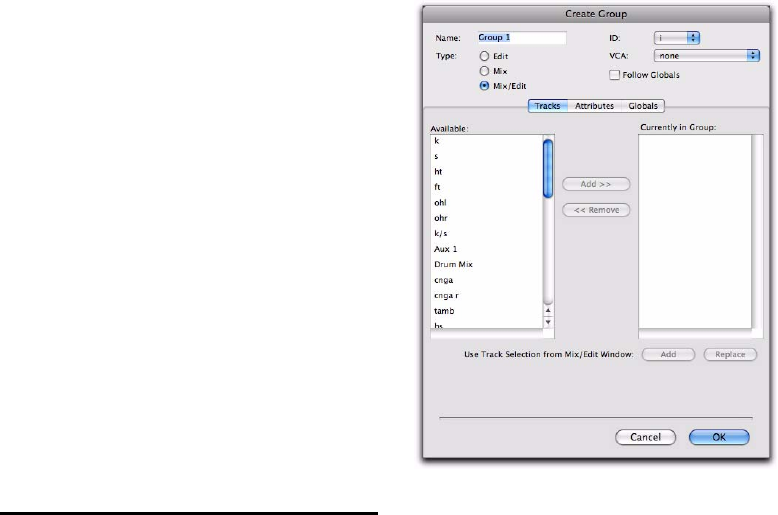
Chapter 3: Session and Track Features 13
Allowing Grouped Behavior of VCA
Slave Track Controls
When a track is a VCA slave track, its Volume,
Mute, Solo, Record Enable, and TrackInput con-
trols follow VCA functions, and normally do
not follow Mix group behavior.
However, these slave track controls can be set to
allow Mix group behavior in addition to their
VCA functions.
To allow grouped behavior of VCA-related controls
on slave tracks:
1 Choose Setup > Preferences and click the Mix-
ing tab.
2 In the Automation section, deselect the Stan-
dard VCA Logic for Group Attributes option.
3 Click OK.
Volume, Mute, Solo, Record Enable, and Track-
Input are made available as Mix group attributes
in the Group dialog.
Advanced Group Dialog
Whether you are creating or modifying groups
with the Group List, a tracks’s Group ID indica-
tor, or the Track > Group menu command, you
use the Groups dialog.
The Group dialog lets you create new groups
and assign attributes to groups. In Pro Tools HD
and Pro Tools with Complete Production Tool-
kit 2, the Group dialog has three pages:
Tracks Lets you add and remove tracks from the
current group.
Attributes Lets you select which parameters are
linked for the current Mix or Mix/Edit Group.
Globals Lets you select parameters to use as a
template that can be applied to individual
groups by selecting the Follow Globals option.
Group dialog (Pro Tools with Complete Production
Toolkit 2)










